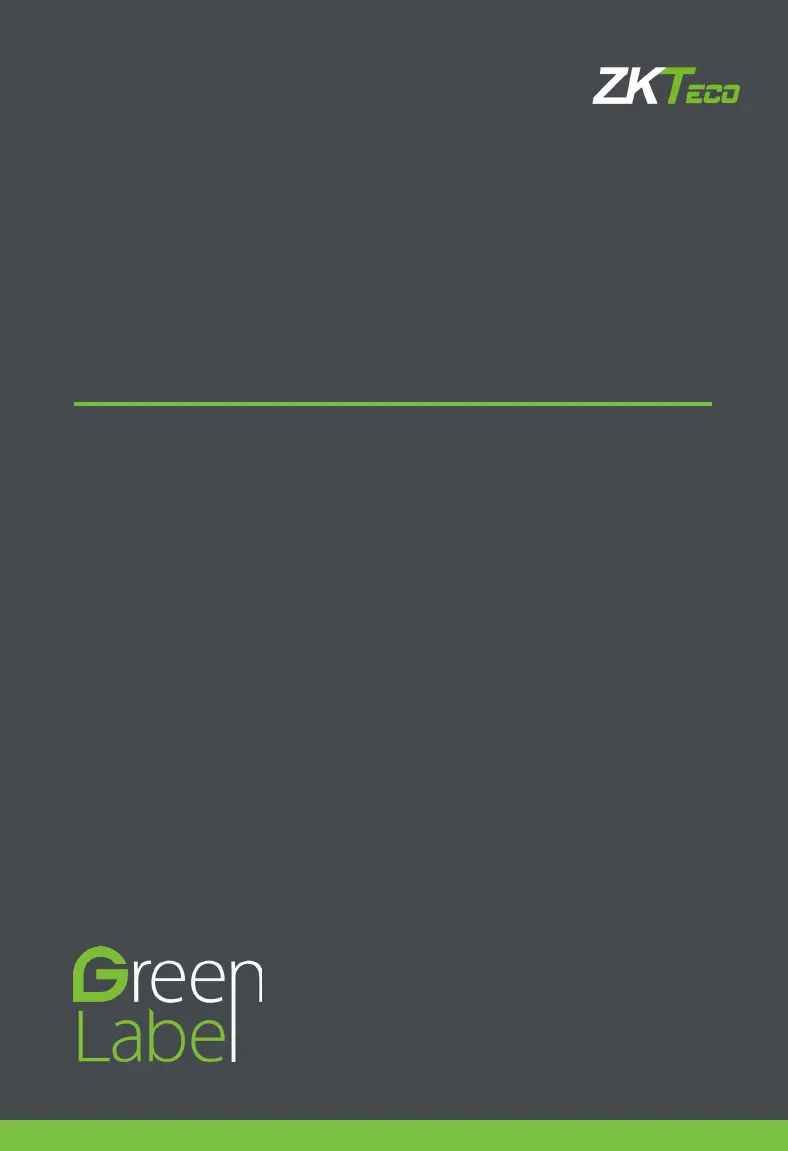What to do if my ZKTeco InBio Pro Control Panel shows a Wiegand format error?
- Ssharon55Jul 30, 2025
If your ZKTeco Control Panel displays a Wiegand format error, the issue might be with reversed WD0 and WD1 wiring. To resolve this, check the wiring connections of WD0 and WD1.