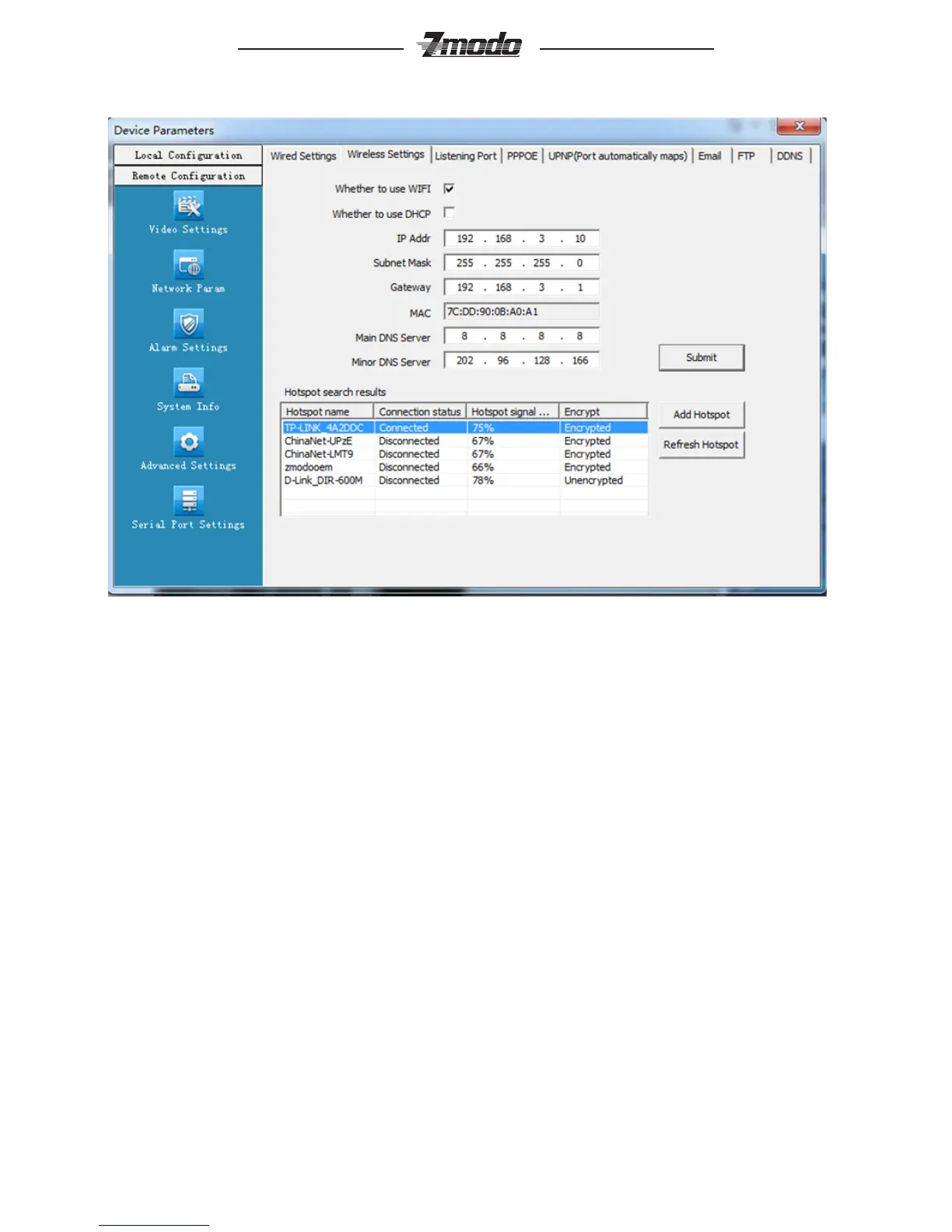11
®
·WIFI setting
Figure 4-6 IPC WIFI network setting
[Whether to use WIFI] Select this check to open the wi network function of IPC.
[Whether to use DHCP] If the router allows DHCP function, select this type, IP
camera will obtain IP address automatically from router.
[IP address] Set wireless IP address of IP camera.
[subnet mask] Set IP address of the current wireless gateway( router/AP), such
as 192.168.0.1
[Hotspot adding] After switch to Wi setting, it will automatically search the
hotspot. When hotspot is searching; the name of the wireless router, signal
intensity, and the encryption will be listed on the screen. Click on “add hotspot”
or double click on an existing hotspot, open” wi hotspot setting” dialog box as
below gure shown: