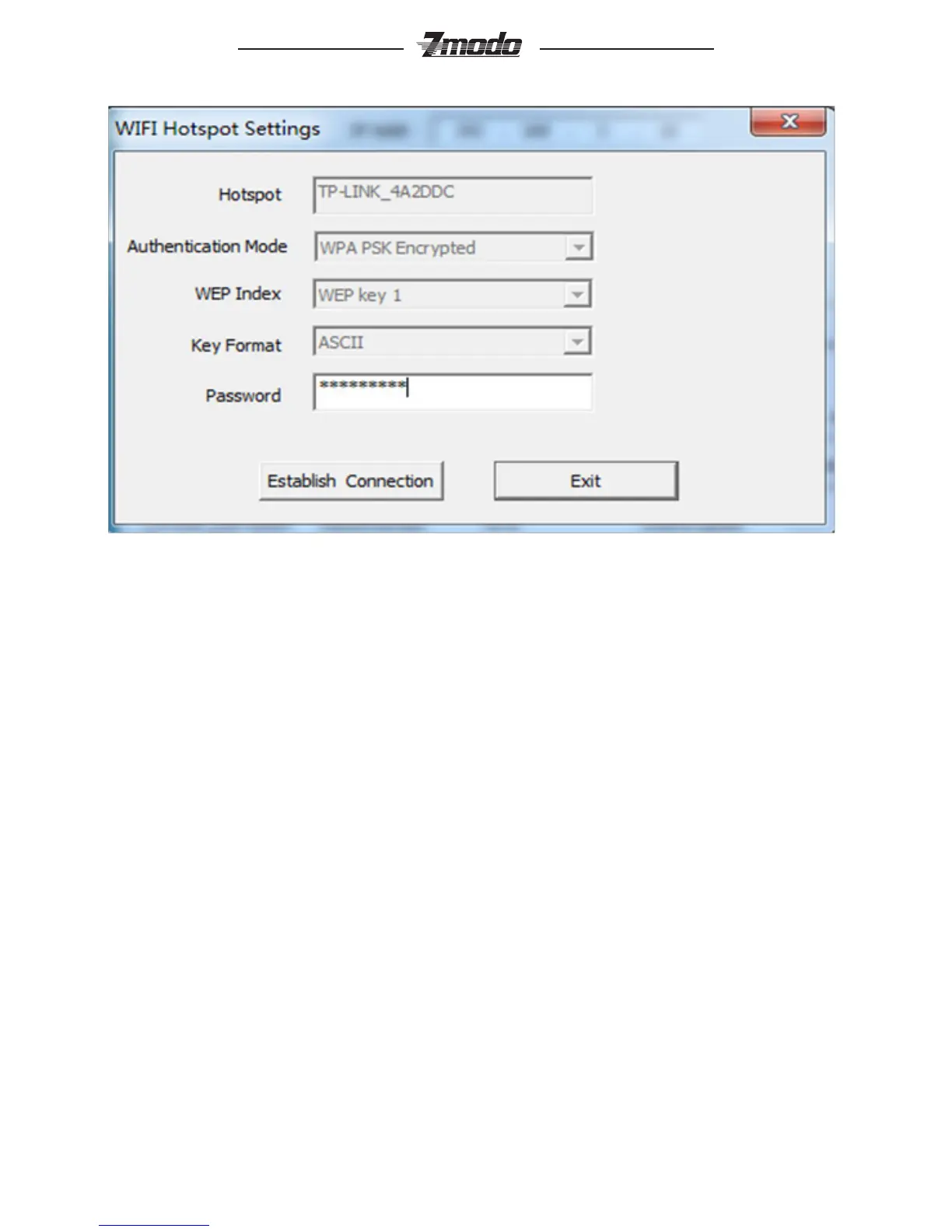12
®
Figure 4-7 Wi Hotspot setting
If entered this screen by double clicking, hotspot will be assigned automatically;
if entered this screen by clicking “Add hotspot”, user has to type in hotspot,
corresponding encryption mode and password. Click [Connect], close the dialog
box, and connected or not will be list on the search results list.
If connected, “Connected” will appear after hotspot name; if not, please click
“Refresh” to refresh connection status or click this button to search device again.
After saving all parameters, click the [Exit] button, the setting will take effect
immediately.
Now pull out network cable, you can access the IP network camera via Wi.
Note: WIFI setting only works to those types with WIFI function.
WIFI mode supported by IP Camera:
802.11b/g protocol (small power WiFi type)
802.11a/b/g/n protocol (large power WiFi type)
To use the wireless function of IP camera, a wireless router is needed such
as D-link.