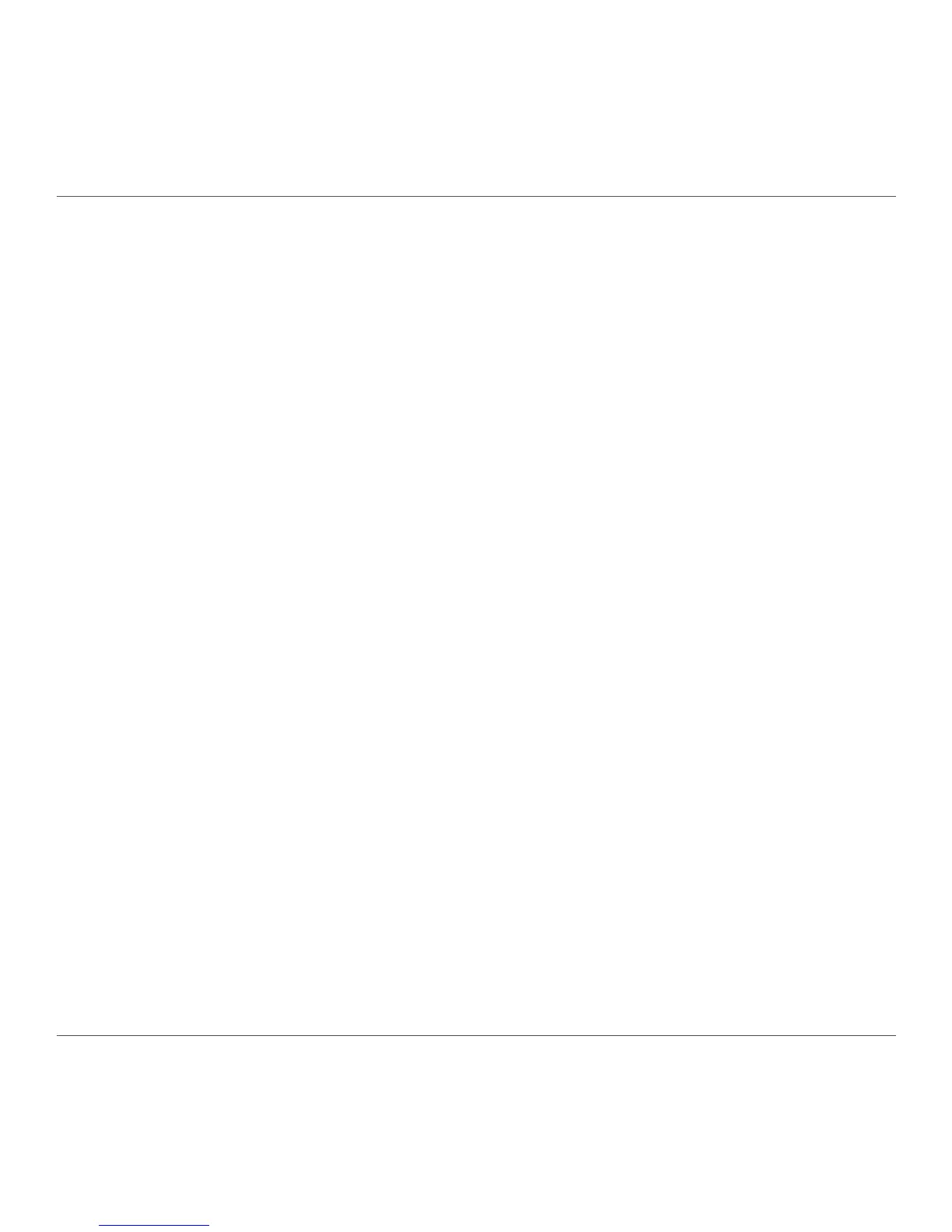ZOTAC VR GO
16
1. Connecting to a headphone/audio out device
Connect audio out device like headphone to the headphone/audio out jack.
2. Connecting to microphone device
Connect microphone device to the microphone jack.
3. Connecting to USB 3.0 devices
Connect USB 3.0 devices such as external hard drives, SSDs and ash drives to the USB 3.0
port on the system rear panel.
4. Connecting to DisplayPort displays
Connect the DisplayPort connectors to the DP ports of the monitor or display.
5. Connecting to HDMI displays
Connect one end of an HDMI cable to the HDMI port on the system rear panel and the other
end to a HDMI-compatible display such as an HDTV or monitor.
6. Connecting to a network device
Connect one end of a network cable to the LAN port on the system rear panel and the other
End to a hub or switch.
7. Connecting the power adapter to stand-alone VR GO PC
Connect the supplied AC adapter to the DC IN jack on the system rear panel and then press
the power switch on the front panel to turn on the system.
When your ZOTAC VR GO is not in use, unplug the power adapter or switch off the AC outlet
to save power.
