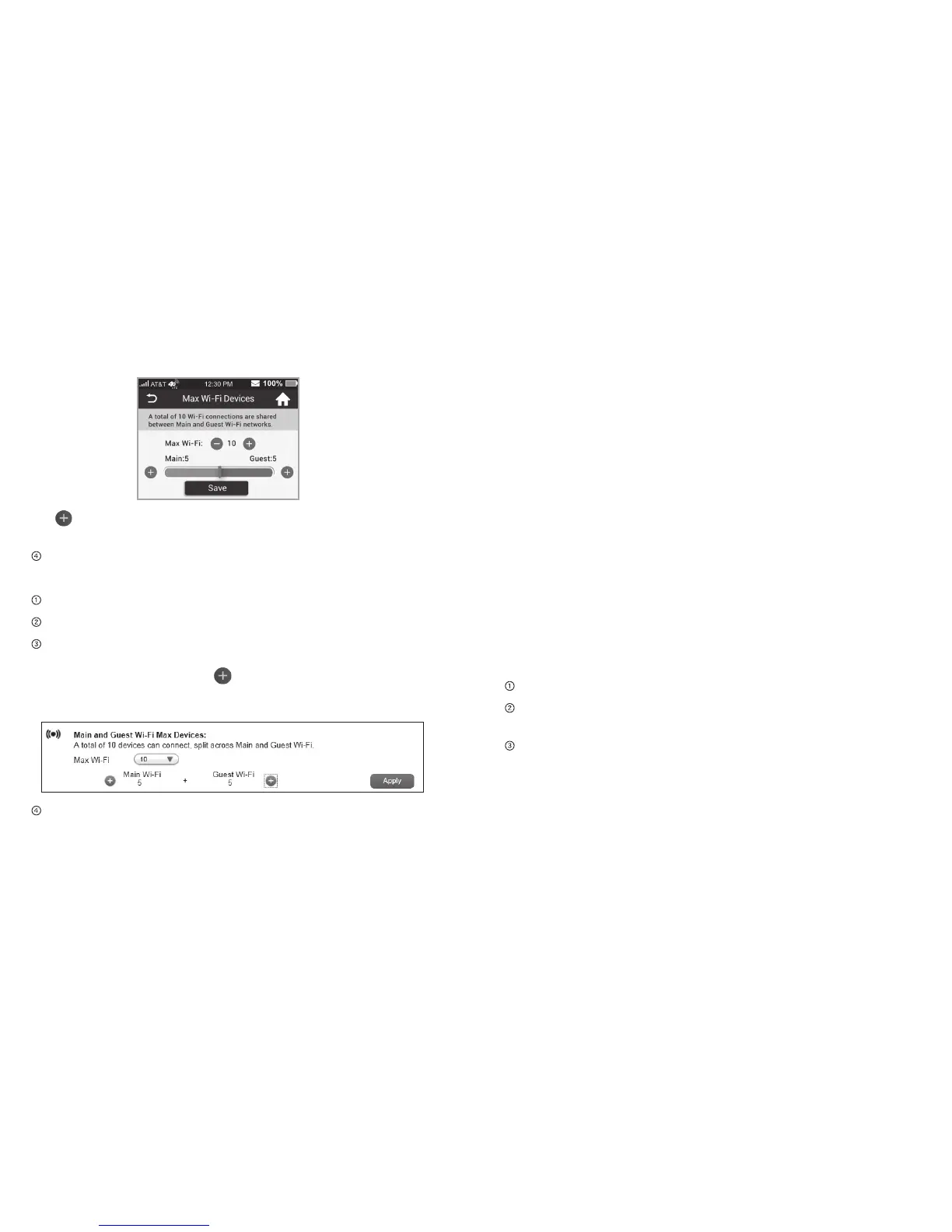Tap next to Main or Guest to set the number of connections
you want available for each network.
Tap Save.
On the AT&T Wi-Fi Manager home page:
Log in as Administrator.
Click Home on the navigation menu on the left side.
In the Main and Guest Wi-Fi Max Devices section, click
the drop-down menu to adjust the maximum number of
Wi-Fi connections. Select next to Main Wi-Fi or Guest
Wi-Fi to set the number of connections you want available
for each network.
Click Apply.
Block/Unblock Devices
Note: Whenever you block or unblock devices, the Wi-Fi radio
resets to activate the new settings. Any devices connected
to the mobile hotspot will be disconnected when the Wi-Fi
radio resets.
You can block a device that is currently connected to your
mobile hotspot, and it will not be able to connect to your Wi-Fi
unless you choose to unblock it. Some reasons that you may
want to block a device include:
• Stopping them from overusing your bandwidth (and possibly
resulting in charges for overages on your plan).
• Temporarily blocking a child from surng the Internet. You can
block/unblock devices from the mobile hotspot or the AT&T
Wi-Fi Manager home page.
On the mobile hotspot:
To block a connected device:
From the home screen, tap Wi-Fi.
Tap Connected Devices. A list of devices connected to the
Main Wi-Fi and Guest Wi-Fi networks appears.
To block a listed device from connecting to your mobile
hotspot, tap the device name.
21Use Your Mobile HotspotUse Your Mobile Hotspot20
