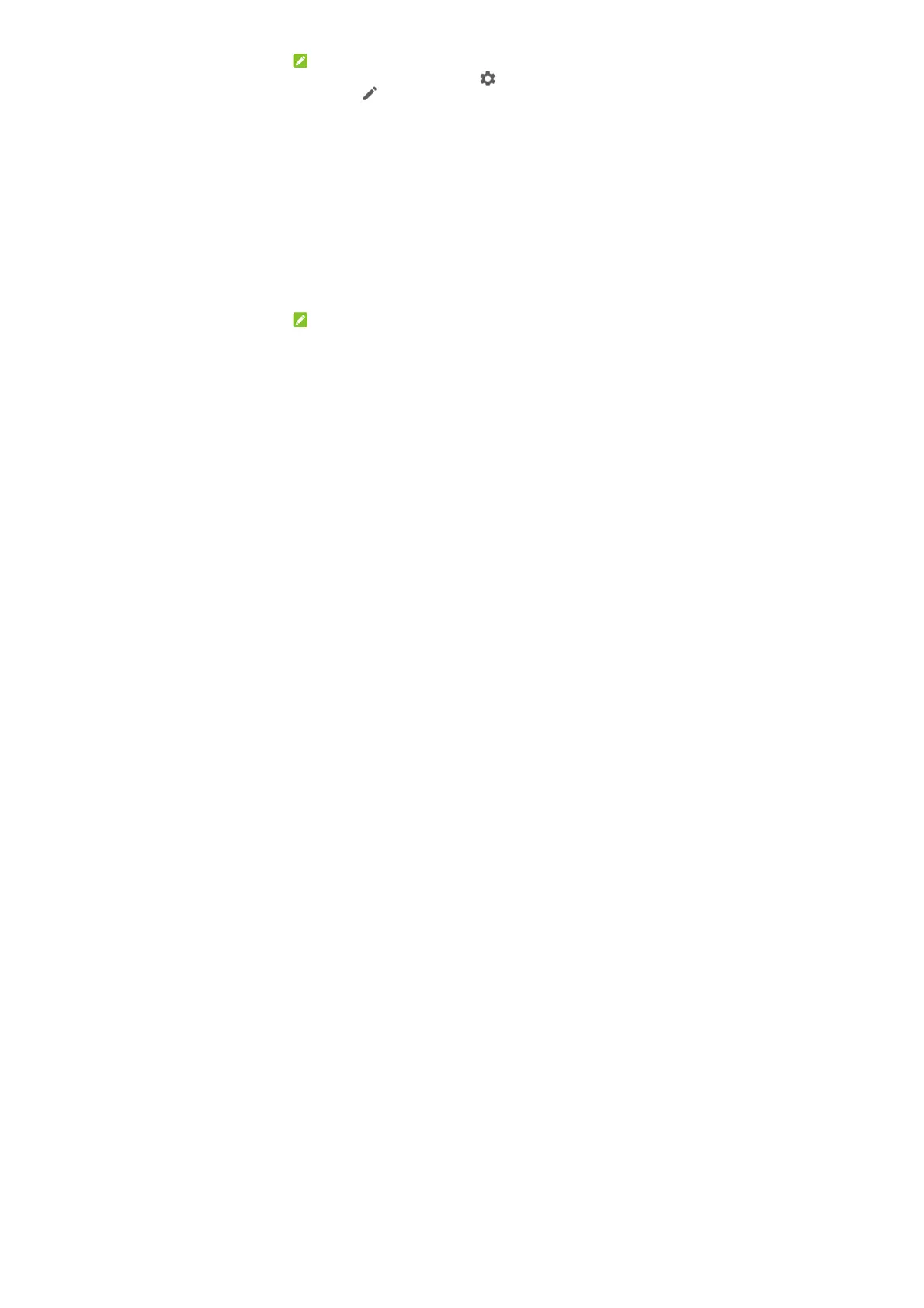34
things nearby.
NOTE:
In the Quick Settings screen, touch to get to the settings
menu; touch to add or remove control switches.
Entering Text
You can enter text by using the on-screen keyboard. Some apps
open it automatically. In others, you can open it by touching
where you want to type. You can touch the Back key to hide the
on-screen keyboard. You can also enter text by speaking with the
Google voice typing feature.
Enabling or Disabling Input Methods
1. Swipe up the home screen twice from the Home key to view
all the apps, and touch Settings > System > Languages &
input > Virtual keyboard > Manage keyboards.
2. Slide the switches beside the input methods to enable or
disable them.
NOTE:
Some default input methods may not be able to be disabled.
Managing Input Method Settings
1. Swipe up the home screen twice from the Home key to view
all the apps, and touch Settings > System > Languages &
input > Virtual keyboard.
2. Touch an input method to adjust its Settings.
