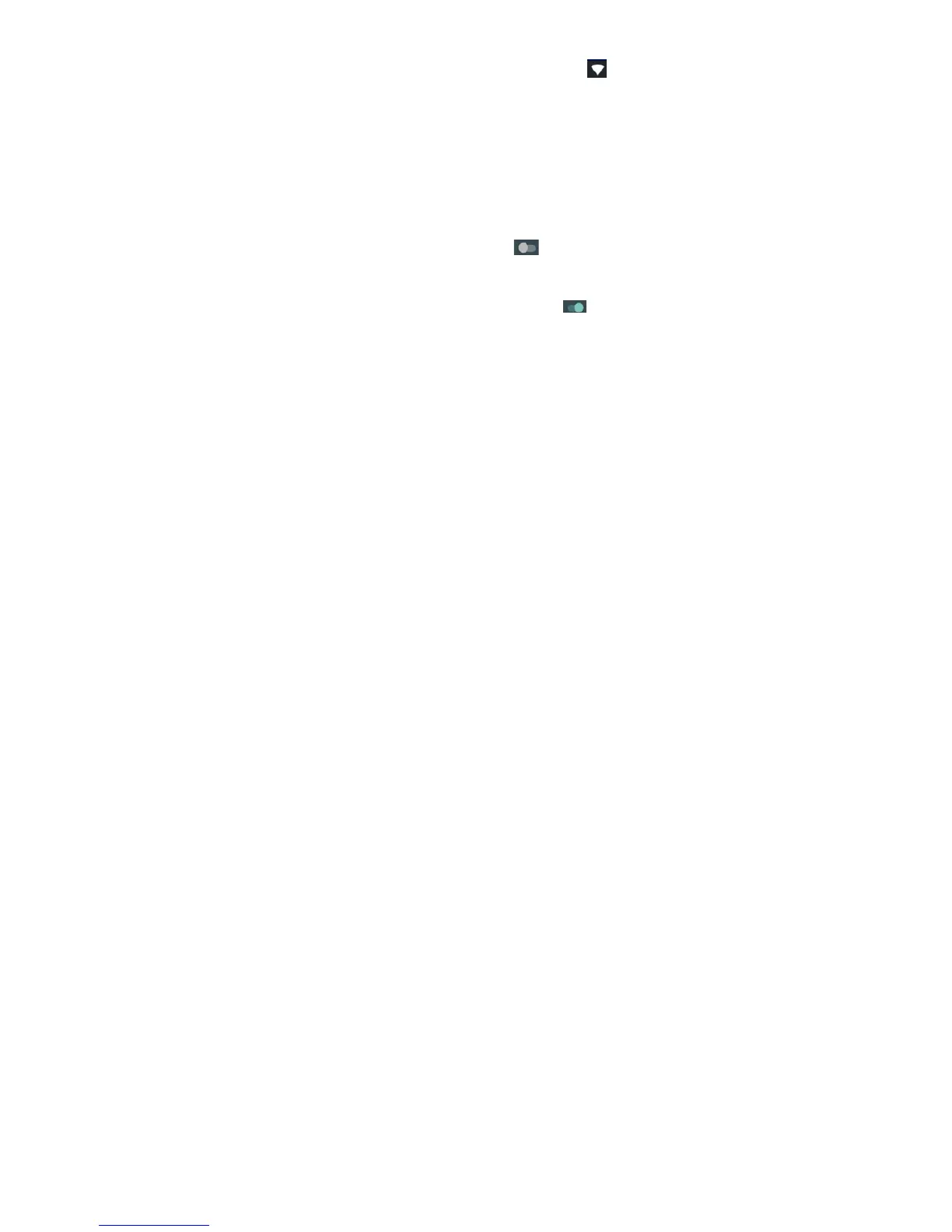33
Checking the Wi-Fi Network Status
You can check the Wi-Fi network by looking at the icon
in the status bar.
Tethering & portable hotspot
Share your phone’s data connection via USB or as a portable
Wi-Fi hotspot.
Enabling USB tethering
TIPS: The PC accesses the Internet via the phone’s mobile
network. Therefore, set up the networks connection correctly
before you try to use the phone as a modem.
Press Home key > Settings > More > Tethering & portable
hotspot > USB tethering and Click
next to turn it on.
Disabling USB tethering
Press Home Key > Settings > More > Tethering &
portable hotspot > USB tethering and Click
next to
turn it off.
You can also just pull out the USB cable.
Enabling the Wi-Fi Hotspot
You can use the phone as a portable WLAN router, to share
your phone’s internet connection with one or more PC or
other devices.
