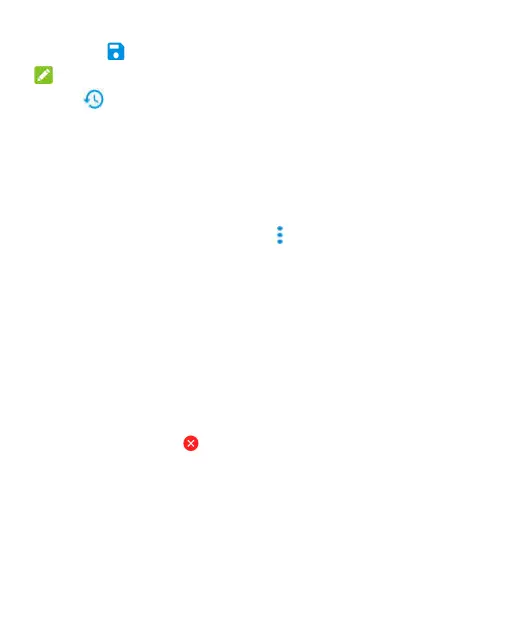112
4. Touch to save the new picture.
NOTE:
Touch in the Photo Editor screen to see the edits you have
made and undo or redo them.
Making a GIF or a Collage
You can put together a few pictures to make an animated GIF
or a collage.
1. Open the Gallery app and touch > GIF maker or Collage
maker.
2. Touch an album.
3. Touch the pictures you want. You can exit the album and
open other albums to add more pictures.
To make a GIF, touch 2 to 50 pictures in the order (or
reverse of the order) that you want them to appear in the
GIF.
To make a collage, touch 2 to 9 pictures.
The pictures you touched are displayed along the bottom of
the screen. Touch to remove the pictures you do not
want.
4. Touch NEXT. The GIF or collage is displayed.
5. Touch the options along the bottom to adjust the final
picture.
For GIF, you can adjust the speed, order, and size. Touch
