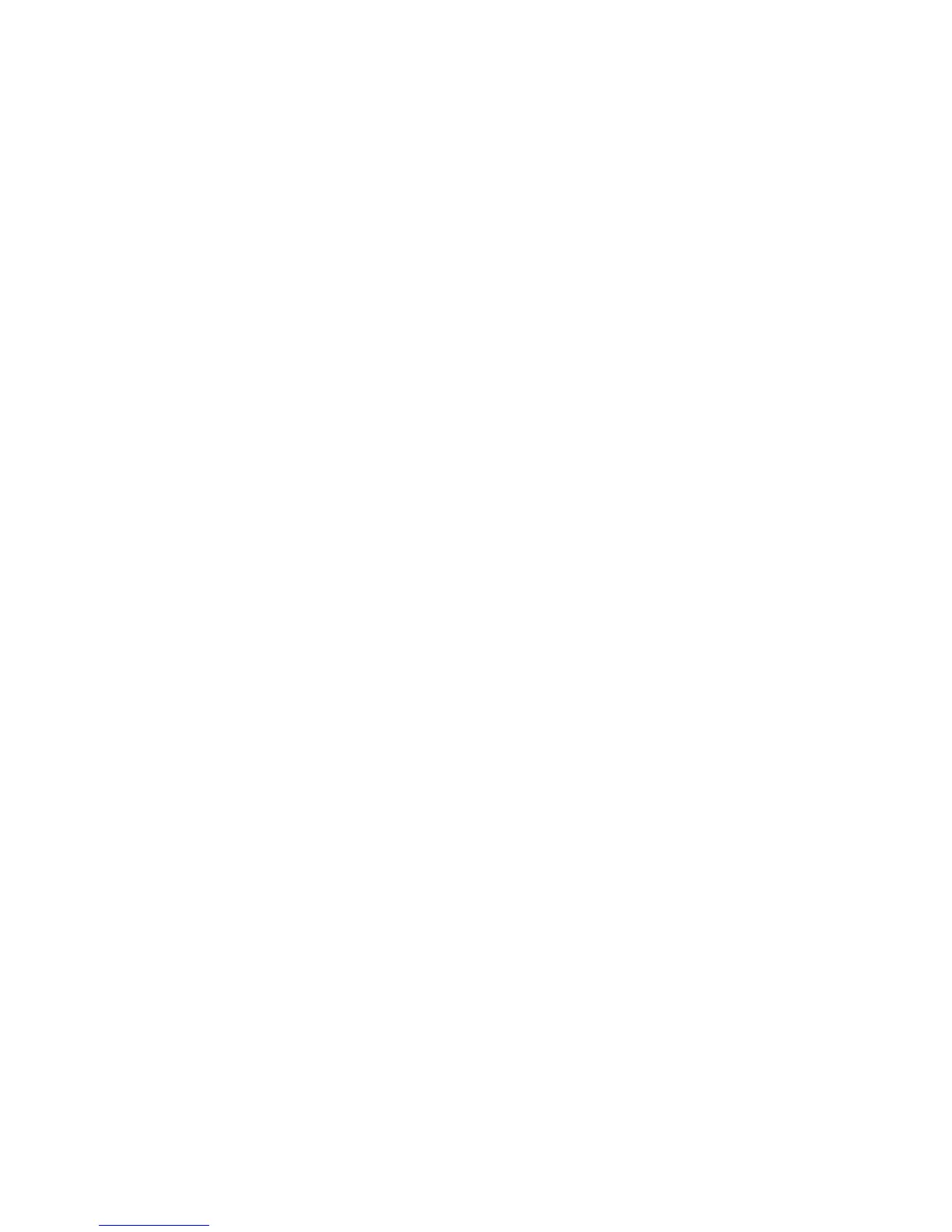25
add a new APN, please contact the service provider to get the necessary information.
1. Touch the Home Key > Menu Key > System settings > More> Cellular networks >
Access Point Names.
2. Touch Menu Key > New APN.
3. Touch each item to enter the information you get from your service provider.
4. Touch the Menu Key > Save to complete.
TIP: To set the APN to default settings, touch the Menu Key > Reset to default.
Connecting to Wi-Fi
®
Wi-Fi is a wireless networking technology that can provide Internet access at distances of up to
100 meters, depending on the Wi-Fi router and your surroundings.
Turn Wi-Fi On and Connect to a Wi-Fi Network
1. Touch the Home Key > Menu Key > System settings > Wi-Fi.
2. Slide the Wi-Fi switch to the ON position to turn on Wi-Fi.
3. Touch a network name to connect to it.
4. If the network is secured, enter the password and touch CONNECT.
NOTE: Your phone automatically connects to previously used Wi-
Fi networks
when they are in
range.
Get Notified of Open Networks
1. Touch the Home Key > Menu Key > System settings > Wi-Fi.
2. Slide the Wi-Fi switch to the ON position.
3. Touch the Menu Key > Advanced.
4. Check Network notification.
When Wi-Fi is on, you receive notifications in the Status bar when your phone detects an
open Wi-Fi network. Uncheck the option to turn off notifications.