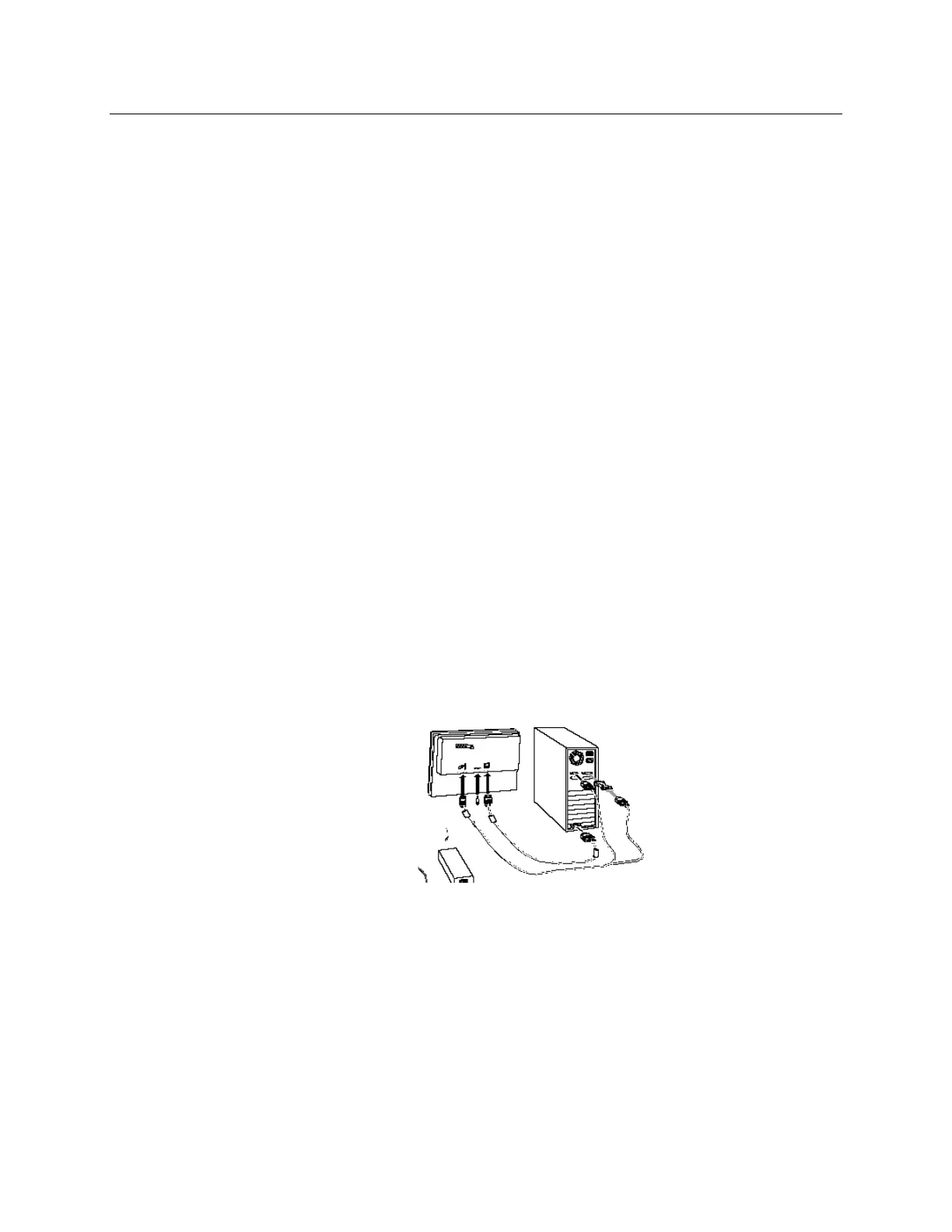14 3M™ MicroTouch™ Display C1500SS Installation Guide
3M Touch Systems Proprietary Information
Using the Standard Controls for the Video Card
In addition to the standard controls on the display, each video card has several controls
that let you adjust the display settings. The software and driver for each video card is
unique. In most cases, you adjust these settings by using a program or utility provided by
the manufacturer of the video card.
For example, you can use the Windows Display Properties control panel to adjust the
desktop area (resolution), color depth, and refresh rate. Whenever you change these
settings, the image size, position, or shape may change. This behavior is normal. You can
readjust the image using the display controls described in this chapter.
For more information on adjusting the desktop area (resolution), color depth, or refresh
rate, refer to the user manual that came with your video card.
Connecting the Touch Display
To connect the C1500SS Display
1. Turn off your computer. You should always turn off the computer before connecting
or disconnecting a device.
2. Connect one end of the video cable to the video connector on the FPD. Connect the
other end to the video card in your computer.
3. Connect one end of the touch sensor cable (either serial or USB) to the FPD. Connect
the other end to an available port on your computer. If you are using a USB
connection, make sure you have installed the Touch Software drivers before
connecting the touch sensor cable.
4. Connect one end of the RS-232 serial touch sensor cable to the FPD. Connect the
other end to an available serial communication (COM) port on your computer.
5. Plug the AC power cord into the FPD. Alternately, you can use the optional power
supply from 3M.
6. Connect the power cable.
