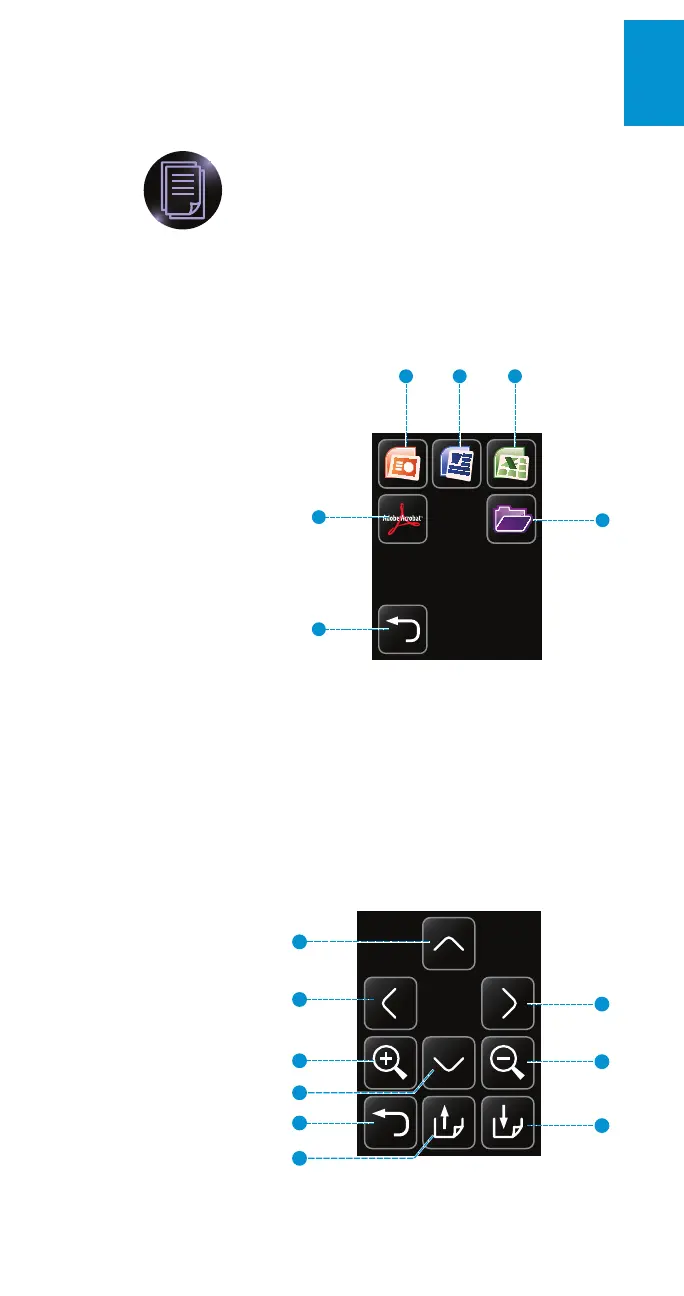45
3M
™
Pocket Projector MP180
© 2011 3M. All Rights Reserved.
English
Viewing Office and PDF Files
1 Tap the Office/PDF icon on the home screen.
2 The Office/PDF screen appears. The Office/PDF screen lets you open
Microsoft Office and PDF files or view the entire contents of internal memory
and microSD card memory.
4
1 2 3
6
5
1 View all Microsoft PowerPoint
files on internal and microSD
card memory.
2 View all Microsoft Word files
on internal and microSD card
memory.
3 View all Microsoft Excel files
on internal and microSD card
memory.
4 View all PDF files on internal
and microSD card memory.
5 View all files on internal and
microSD card memory.
6 Return to the home screen.
Navigating a File
Tap on the appropriate icon to display files of that type, or tap on the folder icon to
browse through all files.
The next screen displays a list of files. Once a file has been chosen, it is projected
and the touch screen acts as a navigator, as follows:
1 Scroll up
2 Scroll left
3 Scroll right
4 Zoom in
5 Scroll down
6 Zoom out
7 Return to the file list
8 Page up
9 Page down
2
4
1
5
7
8
6
3
9