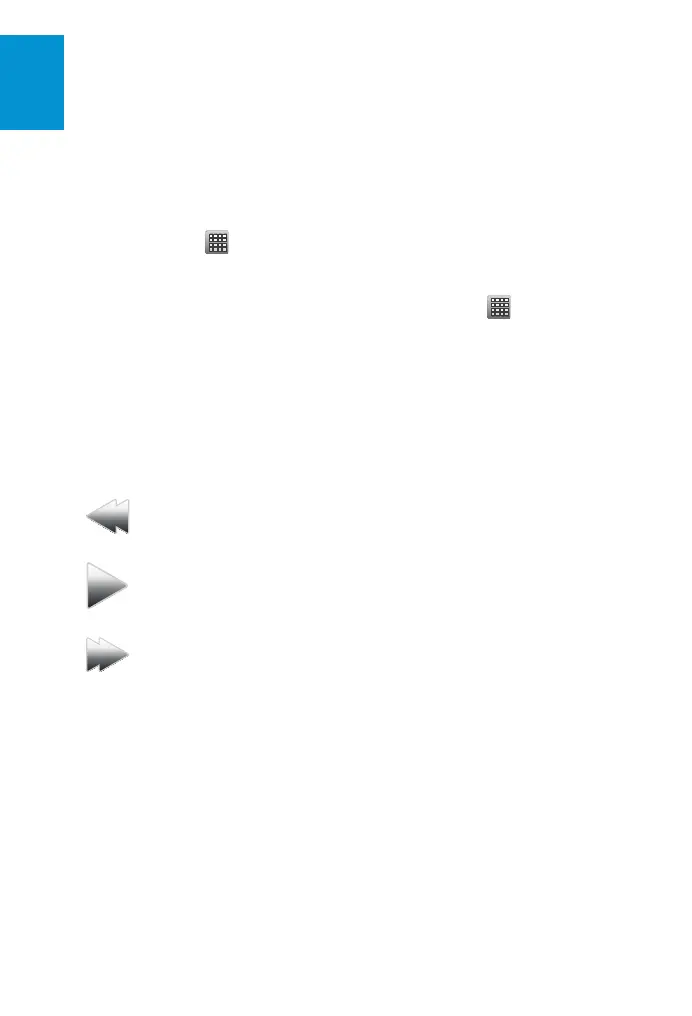12
3M
™
Mobile Projector MP220
© 2011 3M. All Rights Reserved.
English
Watching Videos
The MP220 can play videos from
internal memory or from a microSD
card.
To play a video, follow the steps below:
1 From the Home screen, click on
the Apps icon at the bottom
of the screen.
2 Select the Video Player icon.
3 Select the video you would like
to play.
4 Use the displayed controls to
control your video.
Note: If no controls are visible, click on
the screen to make them appear.
Rewind - Press and
hold to rewind within the
current track.
Play/pause - Press to play
or pause the current track.
Fast forward - Press and
hold to fast forward within
the current track.
Documents To Go
®
The MP220 comes with Documents To
Go software. With this software, you
can open and view many different office
and pdf files from internal memory or
from a microSD card.
To open an office or pdf file, follow the
steps below:
1 From the Home screen, click on
the Apps icon at the bottom
of the screen.
2 Select the Documents To Go icon.
3 Select Local Files.
4 Browse to the location of the file
you wish to open.
Use the optical mouse in Trackball
mode to navigate documents as follows:
• Swipe up/down to scroll up/down.
• Swipe left/right to either scroll
left/right, or to move between
pages, depending on the type of
document being viewed.
File Compatibility
For detailed information about file
compatibility, please go to
http://www.3mpocketprojector.com/
support.
Multi_3M-MP220-QSG-4-75x7.indb 12 11/29/2011 5:38:55 PM