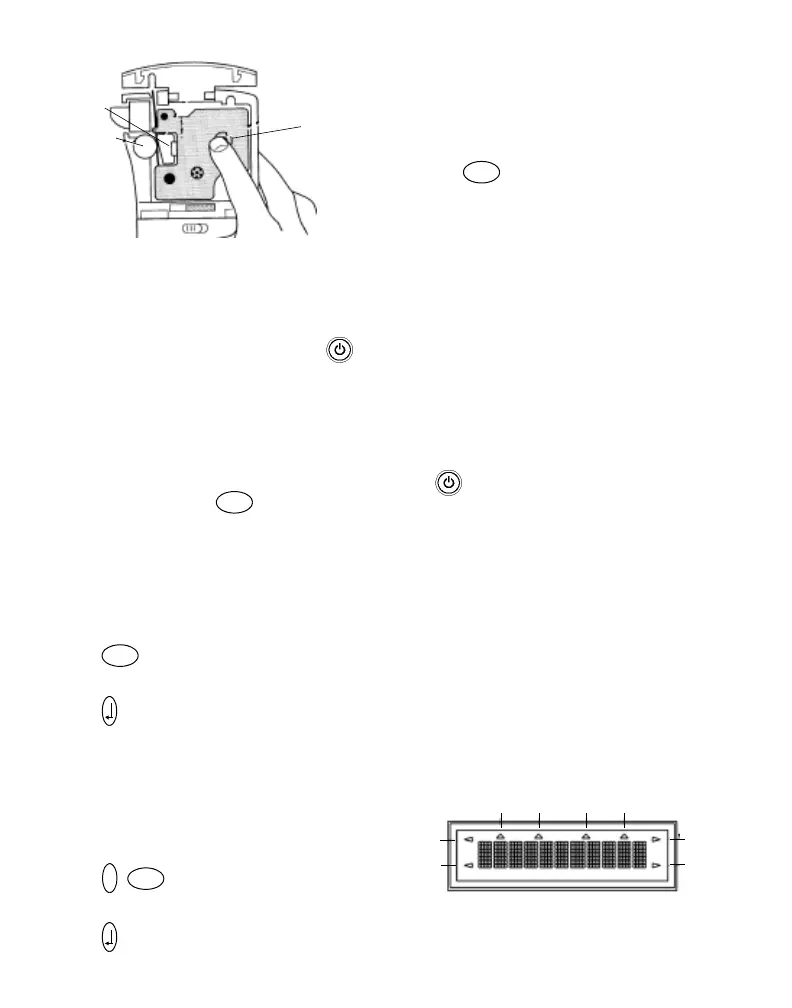4
Figure 4
4. Press firmly until cartridge clicks into place.
Make sure label and ribbon are positioned
correctly.
5. Close the label cartridge door and press to
turn on the power.
Settings
You can select the language and corresponding
units of measure you want the printer to use.
Selecting a Language
The language setting determines the availability of
special characters. You can choose from English,
Spanish, or French. By default, the language is set
to English.
To select a language
1. Press .
2. Use the arrow keys to select the language.
3. Press to set the language.
Selecting Units of Measure
You can choose to show measurements in inches
or millimeters. By default, the units of measure are
set to inches.
To set the units of measure
1. Press + .
2. Use the arrow keys to select the units.
3. Press to set the units.
Printing Your First Label
You are now ready to print your first label.
To print a label
1. Enter text to create a simple label.
2. Press and press the Cutter key to cut the
label.
Congratulations! You have printed your first label.
Continue reading to learn more about the options
available for creating labels.
Getting to Know Your Printer
Become familiar with the location of the feature and
function keys on your printer. See Figure 1 on the
inside of the front cover. The following sections
describe each feature in detail.
Power
The key turns the power on and off. If no keys
are pressed after two minutes, the power is
switched off automatically. The last label created is
remembered and displayed when the power is
turned back on. The previously selected style
settings are also restored.
LCD Display
The printer’s LCD display typically shows a row of
eleven characters. However, you can enter up to
99 characters and spaces.
Hot key and feature indicators appear on the top
and sides of the display to indicate that a feature is
selected. See Figure 5.
Figure 5
Push down gently
Pinch Roller
Print Head
CAPS
Shift
Style
Box/
Flag Length
Underline
Vertical Serial
