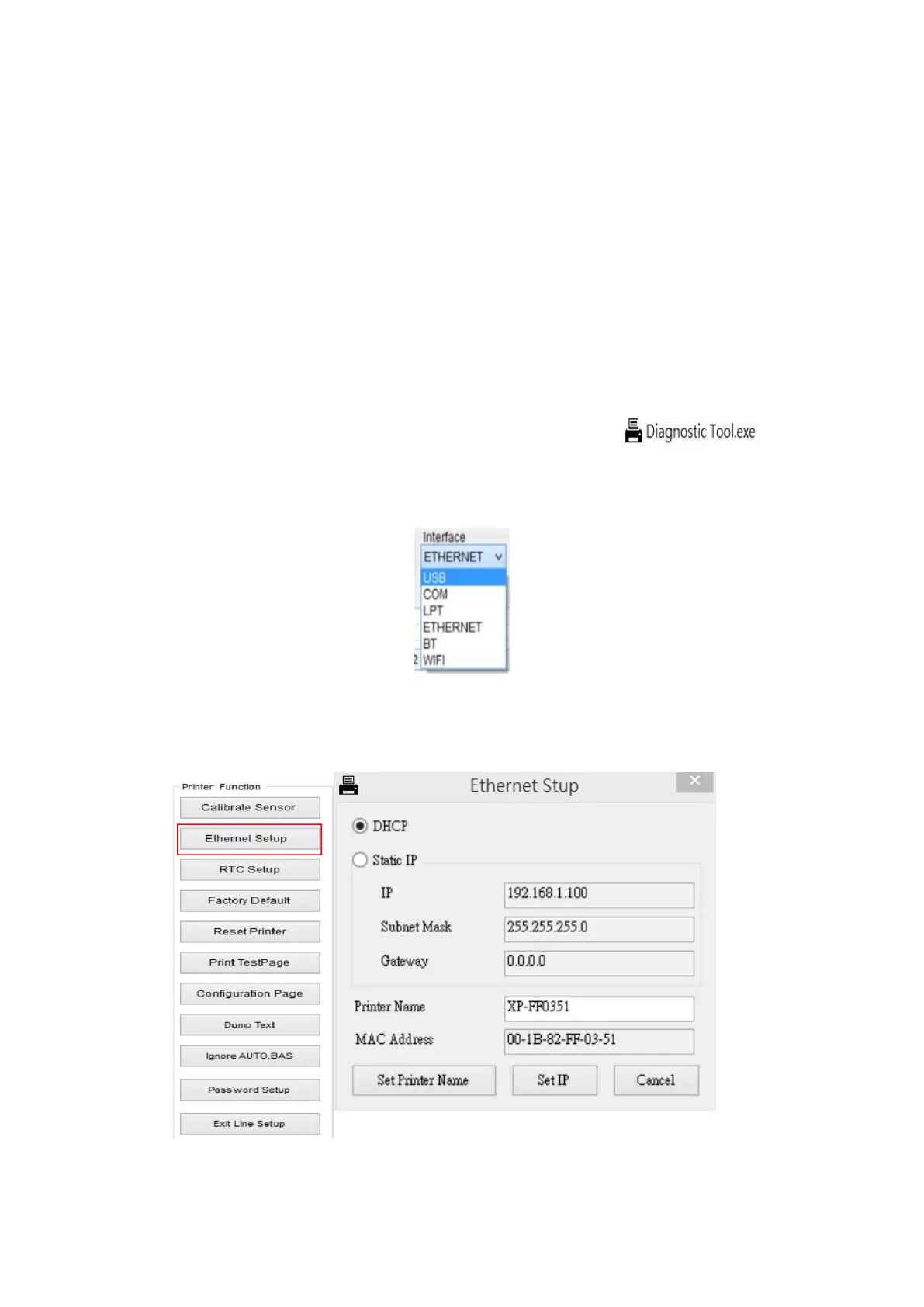3.7 Setting Ethernet by Diagnostic Utility (Option)
The Diagnostic Utility is enclosed in the CD disk \Utilities directory. Users can use
Diagnostic Tool to setup the Ethernet by RS-232, USB and Ethernet interfaces. The
following contents will instruct users how to configure the Ethernet by these three
3.7.1 Using USB interface to setup Ethernet interface
1. Connect the USB cable between the computer and the printer.
2. Turn on the printer power.
3. Start the Diagnostic Utility by double clicking on the
4. The Diagnostic Utility default interface setting is USB interface. If USB interface
is connected with printer, no other settings need to be changed in the interface
5. Click on the “Ethernet Setup” button from “Printer Function” group in Printer
Configuration tab to setup the IP address, subnet mask and gateway for the on
