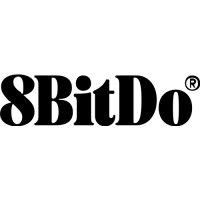
Do you have a question about the 8BITDO N30 Pro and is the answer not in the manual?
| Battery Life | 18 hours |
|---|---|
| Analog Sticks | 2 |
| Vibration | Yes |
| Connectivity | Bluetooth 4.0 |
| Compatibility | Windows, macOS, Android, Nintendo Switch |
| Battery | 480mAh Lithium-ion |
| Charging Time | 2 hours |
| Buttons | A, B, X, Y, L, R, Start, Select |
Controllers will auto reconnect to your devices once they have been paired.
Pairing and connecting the controller to Android devices using D-input mode.
Pairing and connecting the controller to Windows devices using X-input mode.
Pairing and connecting the controller to macOS devices via Bluetooth or USB.
Connecting the controller to a Nintendo Switch in its default mode.
Details on battery status indications, charging, and capacity.
Information on sleep modes and waking up the controller.
Link to the official support website for additional assistance.
