Skip to content
Manuals+
User Manuals Simplified.
Home » 8Bitdo » 8Bitdo SF30 / SN30 2.4G User Manual
8Bitdo SF30 / SN30 2.4G User Manual
Contents [ hide
1 SN30 2.4G and SF30 2.4G
1.1 Instruction Manual
1.2 Connection
1.2.1 NES/SNES/SFC Classic Edition (wireless connection)
1.2.2 Windows/macOS/Android (wired connection)
1.3 Power Saving
1.3.1 Related Manuals:
SN30 2.4G and SF30 2.4G
Instruction Manual
SN30 2.4G and SF30 2.4G
Connection
NES/SNES/SFC Classic Edition (wireless connection)
1. Plug the 2.4G Retro Receiver into your NES / SFC / SNES Classic Edition.
2. Press START on your controller to connect to the Retro Receiver.
3. LED will be solid blue when connection is successful.
Home Menu Access for NES/SNES/SFC Classic Edition.
SELECT + DOWN = RESET
If connection is lost or you wish to pair with a new retro receiver, press and hold SELECT on the
controller for 3 seconds. Blue LED will rapidly blink and be solid blue when connection is successful
Windows/macOS/Android (wired connection)
1. Connect the controller to your Windows/macOS/Android via the USB cable.
2. LED will be solid blue when connection is successful.
X-Input: press and hold START+X for 3 seconds, blue LED blinks twice to indicate mode activation.
D-Input: press and hold START+B for 3 seconds, blue LED blinks twice to indicate mode activation.
macOS: press and hold START+A for 3 seconds, blue LED blinks twice to indicate mode activation.
Default mode: D-input.
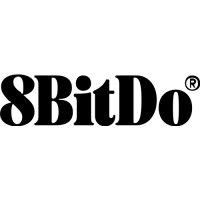
