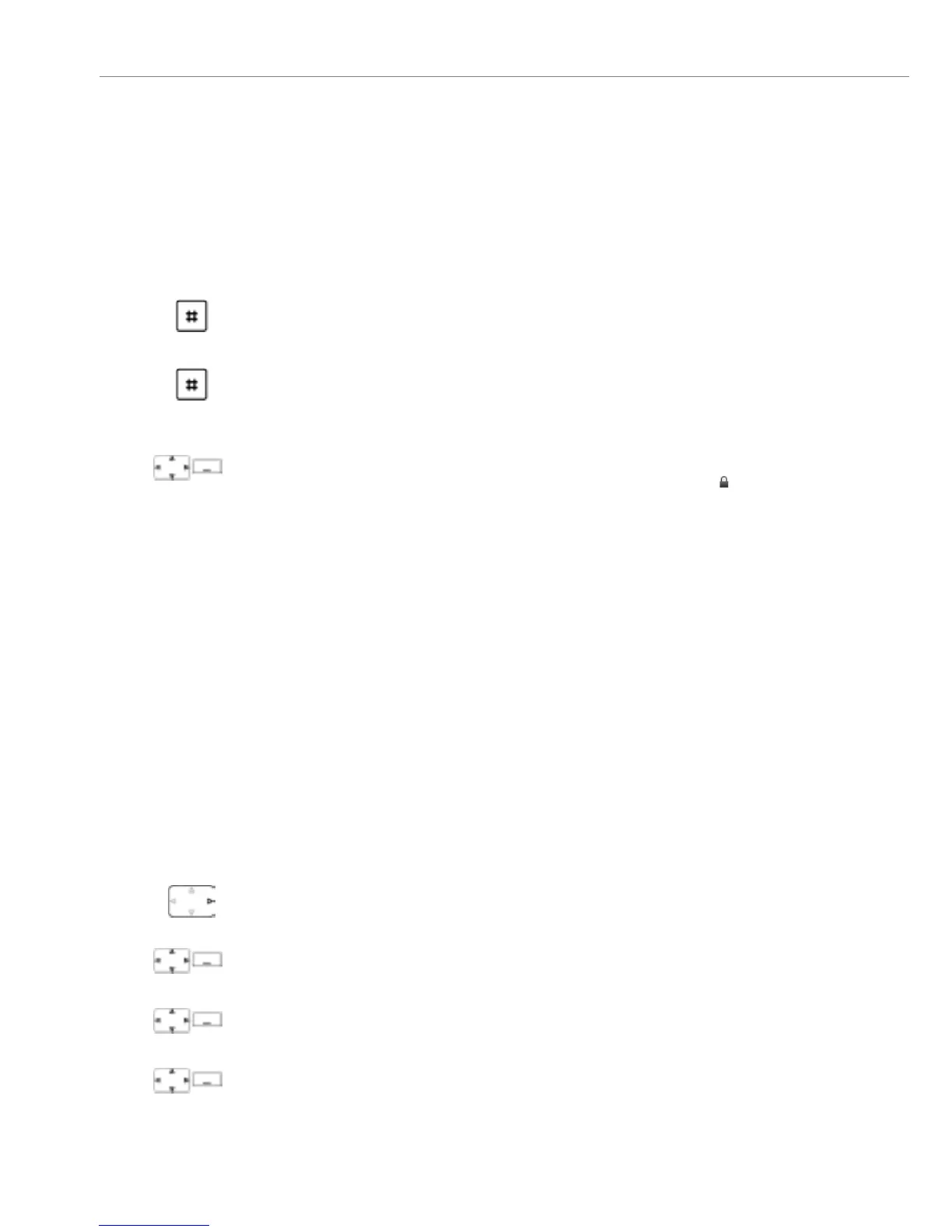Personalizing your phone
80 Aastra 632d
eud-1586/1.0 – R3.0 – 04.2013
Locking/unlocking the keypad
You leave your workstation and want to avoid accidentally pressing your phone keys.
You can lock the keypad against unintentional actuation. You can choose whether
you want the keypad to be unlocked automatically when you receive a call or whether
you prefer to unlock the keys manually in any case.
Locking your phone
You need to leave your desk and want to ensure that no-one can alter your phone's
settings, look at your private data, or make outside calls from your phone.
You can lock your phone with a PIN consisting of two to eight digits. You can change it
via menu (see the chapter "Changing the User PIN", page 91) or with the function
code *47 (see "User’s Guide Function Codes" on the Aastra DocFinder).
You can lock either just the settings menu (Lock settings) or the entire phone (Lock
phone). With Lock phone your private data cannot be viewed and external calls can
only be made from your phone in accordance with the system settings. With Free all
the settings and data are freely accessible.
Locking the keypad:
Keep the hash key pressed down for approx. 2 seconds.
➔The keypad is locked.
Unlocking the keypad:
Press the Unlock softkey and the hash key.
➔The keypad is unlocked.
Auto key lock
Unlocking the keypad automatically:
Enable the Auto key lock via Menu > Settings > General.
➔The keypad is locked automatically after approx. 10 seconds, is displayed.
The keypad is automatically unlocked when you receive a call. The lock is
reactivated immediately after the end of the call.
Press the navigation key to the right or the Menu softkey.
Settings
Scroll to Settings and press the Select softkey.
General
Scroll to General and press the Select softkey.
Barring
Scroll to Barring and press the Select softkey.
➔You are prompted to enter your PIN.
www.InternetVoipPhone.co.uk | sales@internetvoipphone.co.uk | 0800 088 48 46