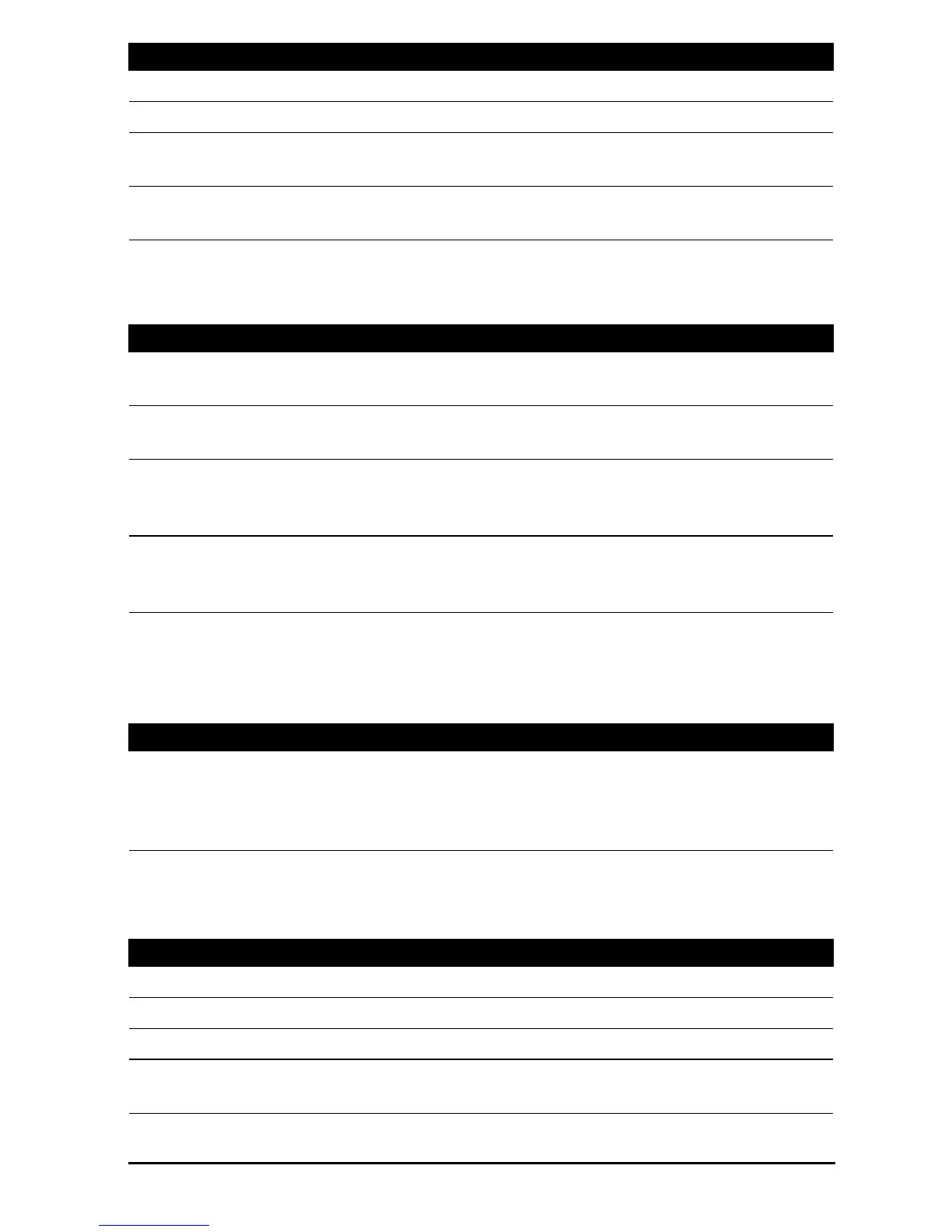68
Ring
Adjust Acer Ring settings by tapping APPS > Settings > Ring.
Lock screen apps
You can start any of four applications directly from the Lock screen. Tap APPS >
Settings > Lock screen apps to change which applications appear.
Display
You can adjust your tablet screen settings by tapping APPS > Settings > Display.
Treble Adjusts high frequency band.
Natural Bass Adjusts low frequency band.
Music EQ Preset equalizer (EQ) for music playback. Choose between
Auto, Off, or 16 preset music styles.
Video EQ Preset equalizer (EQ) for video playback. Choose between Off
and 10 preset show types.
Item Description
Enable Ring icon Select or clear the check box to enable or disable the Acer
Ring from appearing in the bottom of the screen.
Top, Bottom, Left,
Right shortcut
Select which application shortcuts you want to appear in the
Acer Ring. You can choose up to four.
Local bookmark Enables bookmarks saved locally in your browser to appear on
Acer Ring’s right side. Local bookmarks have a red ribbon. The
check box is selected by default and cannot be changed.
Google account Select or clear the check box to enable or disable Acer Ring
from displaying browser bookmarks saved to your Google
account. Google account bookmarks have a blue ribbon.
Item Description
1st shortcutt
2nd shortcut
3rd shortcut
4th shortcut
Select which application shortcuts you want to appear in the
Acer Ring.
You can choose up to four.
Item Description
Brightness Adjusts screen brightness.
Wallpaper Set the Home screen background image.
Sleep Sets a delay before the screen will be turned off.
Touch panel
sensitivity
Sets how sensitive the screen is to touch.
Item Description