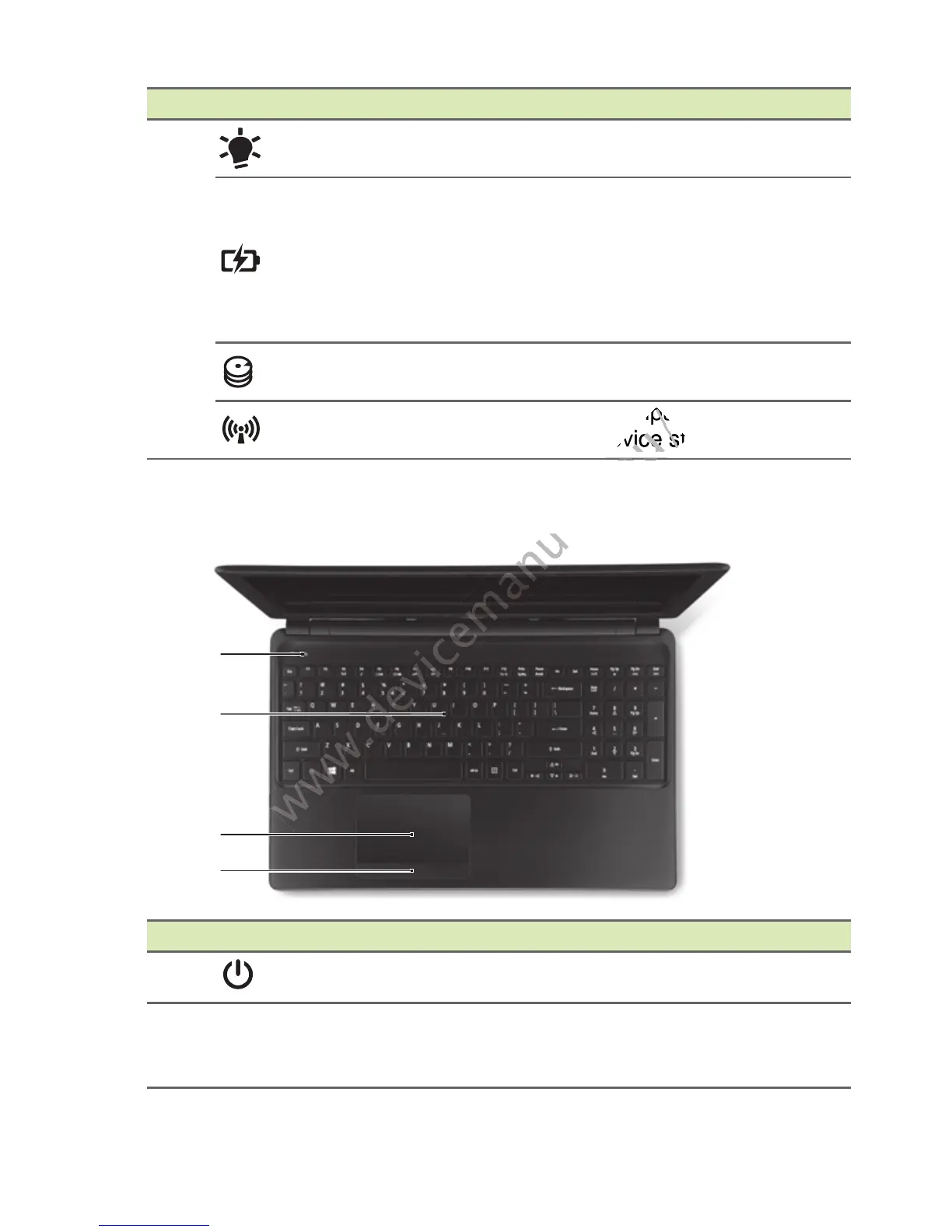10 - Your Acer notebook tour
Keyboard view
5
Power indicator
Indicates the computer's power
status.
Battery indicator
Indicates the computer's battery
status.
Charging: The light is amber when
the battery is charging.
Fully charged: The light is blue
when plugged in.
HDD indicator
Indicates when the hard disk drive is
active.
Communication
indicator
Indicates the computer’s wireless
connectivity device status.
# Icon Item Description
# Icon Item Description
1
Power button Turns the computer on and off.
2 Keyboard
For entering data into your computer.
See "Using the keyboard" on page
15.
2
1
3
4
