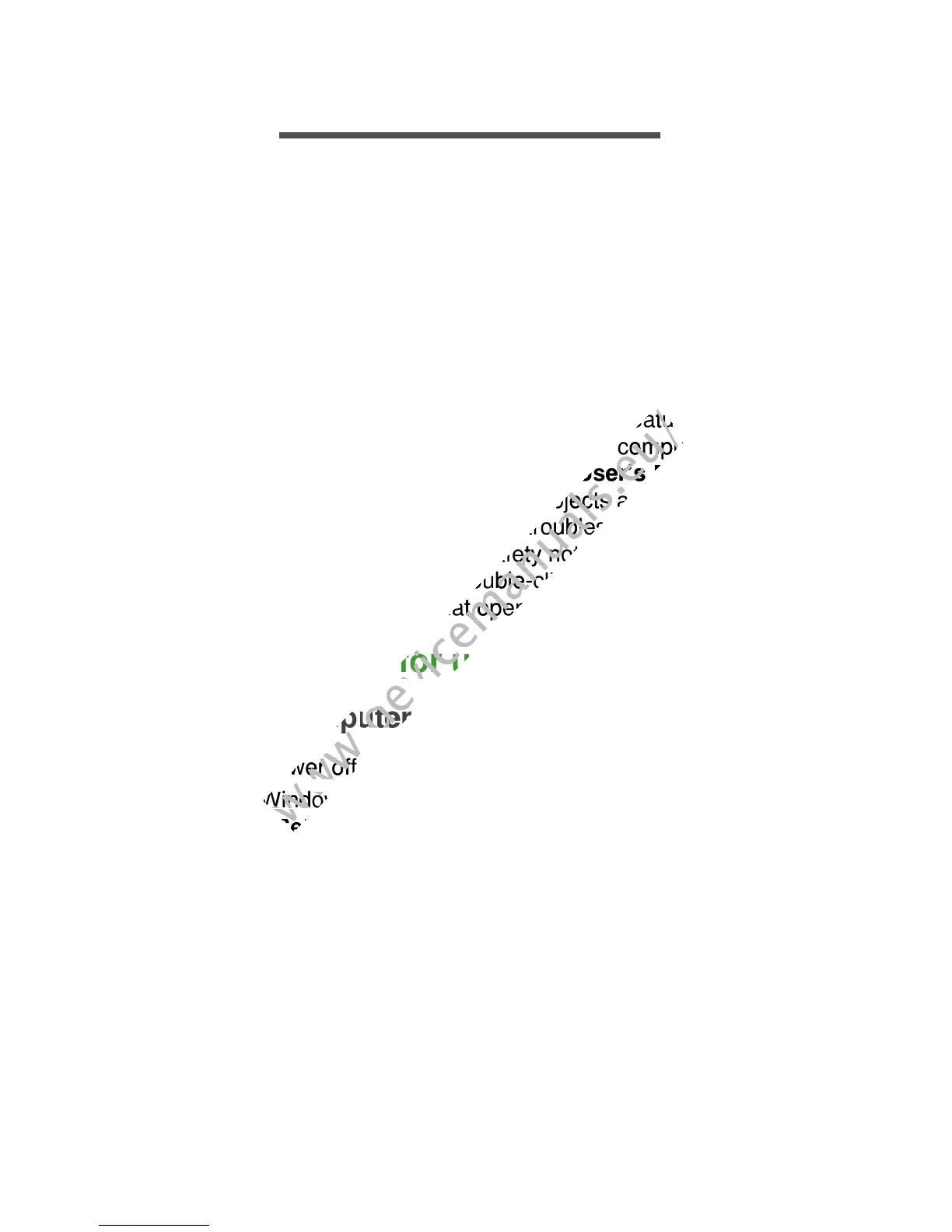6 - First things first
FIRST THINGS FIRST
We would like to thank you for making this Acer notebook your choice
for meeting your mobile computing needs.
Your guides
To help you use your Acer notebook, we have designed a set of
guides:
First off, the Setup Guide helps you get started with setting up your
computer.
The Quick Guide introduces you to the basic features and functions
of your new computer. For more on how your computer can help you
to be more productive, please refer to the User’s Manual. This guide
contains detailed information on such subjects as system utilities, data
recovery, expansion options and troubleshooting. In addition it
contains general regulations and safety notices for your notebook. It is
available from the desktop; double-click the Help icon and click
User’s Manual in the menu that opens.
Basic care and tips for using your computer
Turning your computer on and off
To turn the power off, do any of the following:
• Use the Windows shutdown command: Press the Windows key +
<C>, click Settings > Power then click Shut Down.
If you need to power down the computer for a short while, but don’t
want to completely shut it down, you can put it into Hibernate by
pressing the power button.
