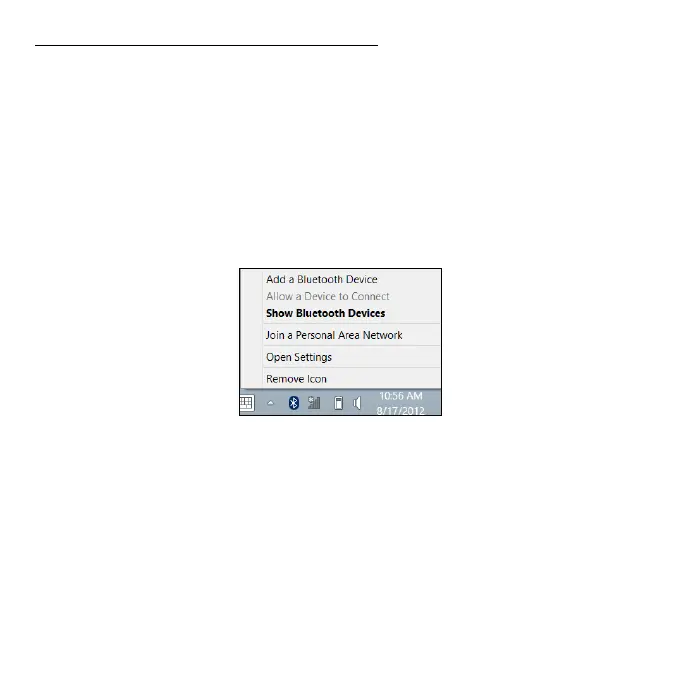74 - Using a Bluetooth connection
Enabling Bluetooth from Windows 8
Bluetooth on your computer is disabled by default. To enable your
computer’s Bluetooth adapter, do the following:
1. Open the Charms and select Settings > Change PC Settings >
Wireless, or press the Windows key
+ <W> and then type ’Wireless’;
in
the results, click on Wireless.
2. Click the toggle next to Bluetooth to enable/disable it.
3. Then, from the Desktop notification area, click the Bluetooth icon, and
select Open Settings.
