Русский
Краткое руководство пользователя ЖК-монитора Acer
Важные инструкции по технике безопасности
Внимательно прочтите следующие инструкции.
1. Чтобы очистить ЖК-монитор: Убедитесь, что расчетная мощность монитора подходит для работы от электросети
переменного тока ввашем регионе.
• Выключите ЖК-монитор иотсоедините шнур питания от сети.
• Распылите на тряпку очищающий раствор, не содержащий растворителя, и осторожно протрите экран.
• ЗАПРЕЩАЕТСЯ РАЗБРЫЗГИВАТЬ ИЛИ ПРОЛИВАТЬ ЛЮБЫЕ ЖИДКОСТИ НЕПОСРЕДСТВЕННО НА ЭКРАН ИЛИ
КОРПУС.
• ДЛЯ ЧИСТКИ ЖК-ДИСПЛЕЯ ИЛИ КОРПУСА НЕ ПРИМЕНЯЙТЕ НИКАКИЕ ЧИСТЯЩИЕ СРЕДСТВА НА ОСНОВЕ
НАШАТЫРНОГО ИЛИ ЭТИЛОВОГО СПИРТА.
• Компания Acer не будет отвечать за повреждения, вызванные применением любых чистящих средств на основе
нашатырного или этилового спирта.
2. Не размещайте ЖК-монитор рядом сокном. Дождь, влажность исолнечный свет могут серьезно повредить монитор.
3. Не давите на ЖК-экран. Чрезмерное давление может привести к неустранимому повреждению дисплея.
4. Не снимайте крышку ине пытайтесь ремонтировать устройство самостоятельно. Техобслуживание любого рода должен
проводить уполномоченный технический специалист.
5. Храните ЖК-монитор в помещении при температуре от -20° до 60° C. Хранение ЖК-монитора при температуре за пределами
этого диапазона может привести к неустранимому повреждению.
6. В любом из следующих случаев немедленно отключите монитор от сети ивызовите уполномоченного технического специалиста:
• Сигнальный кабель монитор-ПК изношен или поврежден.
• На ЖК-монитор была пролита жидкость, или он попал под дождь.
• ЖК-монитор или корпус поврежден.
Установка монитора на основание.
1. Извлеките монитор из упаковки.
2. Подсоедините стойку к основанию (не для всех моделей).
3. Поверните по часовой стрелке, чтобы зафиксировать. Убедитесь, что основание зафиксировано на стойке (не для всех моделей).
4. Закрепите основание на стойке, повернув винт спомощью специального инструмента или подходящей монеты (не для всех
моделей).
Подключение монитора ккомпьютеру
1. Выключите монитор и отсоедините шнур питания компьютера от сети.
2. 2-1 Подключите видеокабель
a. Убедитесь, что питание монитора и компьютера отключено.
b. Подключите видеокабель VGA к компьютеру.
2-2 Подключите HDMI-кабель (только для модели с входом HDMI)
a. Убедитесь, что питание монитора и компьютера отключено.
b. Подключите один конец HDMI-кабеля к задней панели монитора, а
другой конец — к порту компьютера.
2-3 Подключите DP-кабель (только для модели с входом DP) (приобретается
отдельно)
a. Убедитесь, что питание монитора и компьютера отключено.
b. Подключите DP-кабель к компьютеру.
3. Подключите аудиокабель (только модель с аудиовходом) (приобретается
отдельно).
4. Подключите кабель питания монитора кпорту питания на задней панели
устройства.
5. Подключите шнуры питания компьютера имонитора кэлектрической
розетке.
6. Выберите «Зарядка через USB при выключенном питании Вкл./Выкл.», чтобы
включить/отключить функцию зарядки через USB при выключенном питании.
(приобретается отдельно)
Внешние элементы управления
№ Элемент Описание
1
Кнопка/индикатор
питания
Включение/выключение монитора. Синий
цвет означает, что питание включено.
Желтый цвет обозначает режим ожидания/
энергосбережения.
2
Горячая клавиша
1, 2 кнопки
Нажмите, чтобы активировать функцию,
заданную пользователем для горячей
клавиши.
3 Кнопка входа
Нажмите для переключения источников
входа.
4
Кнопка навигации/
ОК
Нажмите, чтобы вызвать меню OSD, а затем
используйте ее для перехода к нужной
функции. Чтобы выбрать элемент, нажмите
на кнопку снова.
DP
HDMI
VGA
POWER
AC SWITCH
AUDIO INVGA IN
HDMI DP
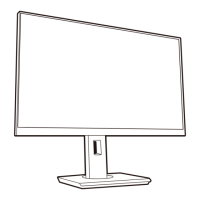
