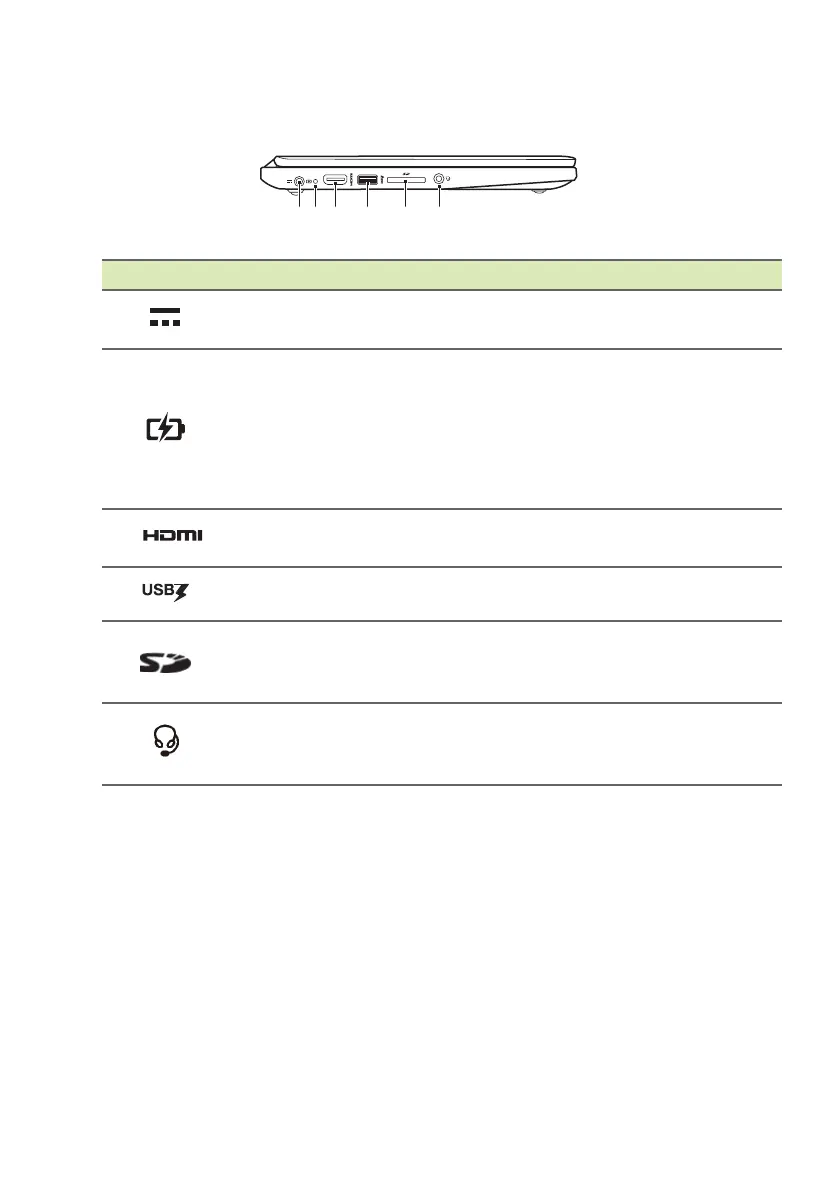Your Acer Chromebook tour - 9
Left side view
# Icon Item Description
1
DC-in jack Connects to an AC adapter.
2
Battery indicator
Indicates the computer’s battery
st
atus.
Charging: The light
shows orange
when the battery is charging.
Fully charged: The ligh
t shows
green when in AC mode.
3
HDMI port
Supports high-definition digital video
conne
ctions.
4
USB port Connects to USB devices.
5
SD card reader
Accepts one Secure Digital (SD or
SDHC) card.
Only one card can operate at a time.
6
Headset/speaker
jack
Connects to audio devices
(e.g., speakers, headphones), or a
h
eadset with microphone.
USB 3.0 information
• USB 3.0 compatible ports are blue.
• Compatible with USB 3.0 and earlier devices.
• For optimal performance, use USB 3.0-certified devices.
• Defined by the USB 3.0 specification (SuperSpeed USB).