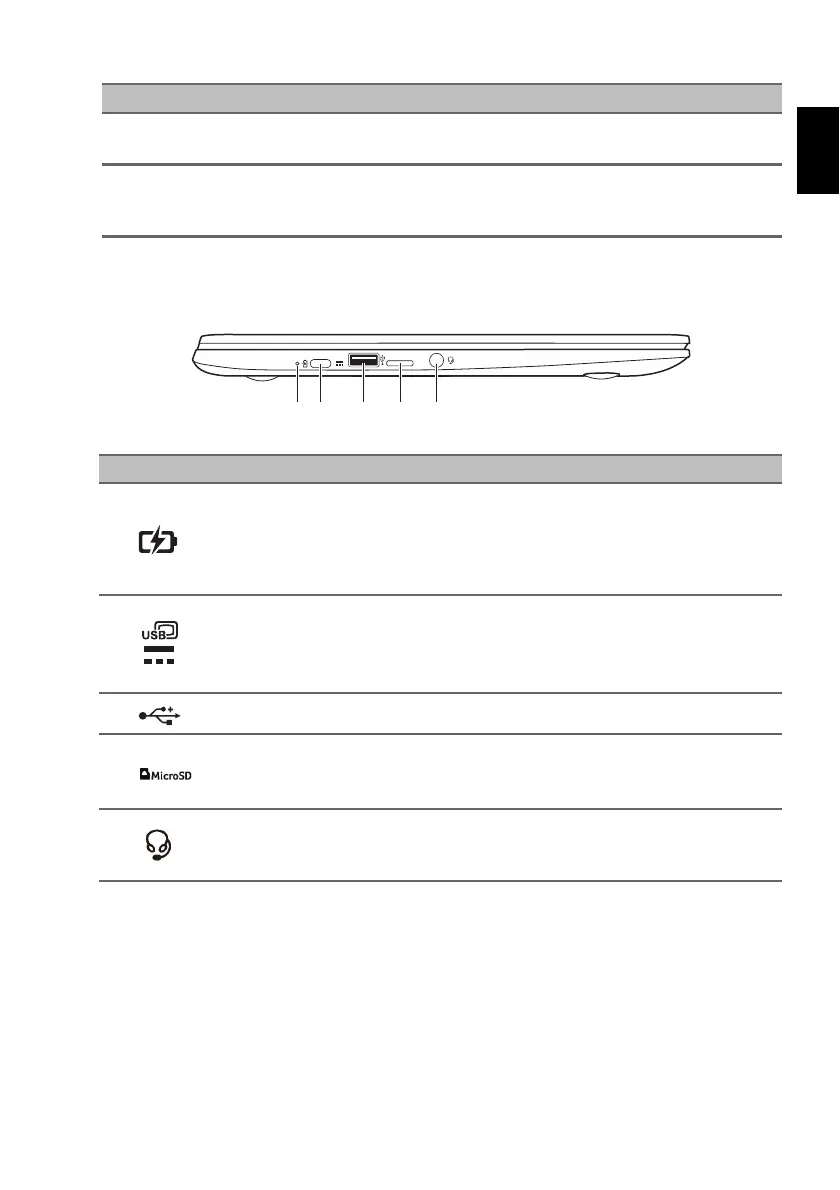7
Left view
# Icon Item Description
1
Battery indicator
Indicates the computer’s battery status.
Charging: The light sh
ows amber when the
battery is charging.
Fully charged: The light shows blue wh
en in AC
mode.
2
USB Type-C port with DC-in
Connects to the provided USB Type-C power
a
dapter and to USB devices with a USB Type-C
connector.
Supports DisplayPort
™
over USB-C
™
.
3
USB port Connects to USB devices.
4
MicroSD card slot Insert a microSD card into this slot.
5
Headset/speaker jack
Connects to audio devices
(e.g., speakers, headphones), or a headset with
microphone.
Two-finger swipe
Place two fingers on the touchpad and move them up and down to
scroll vertically, left and right to scroll horizontally.
Drag and drop
Select the item you want to move with one finger. With a second
finger, move the item. Release both fingers to drop the item. (This
gesture works for files, not windows or icons.)
Action Gesture
