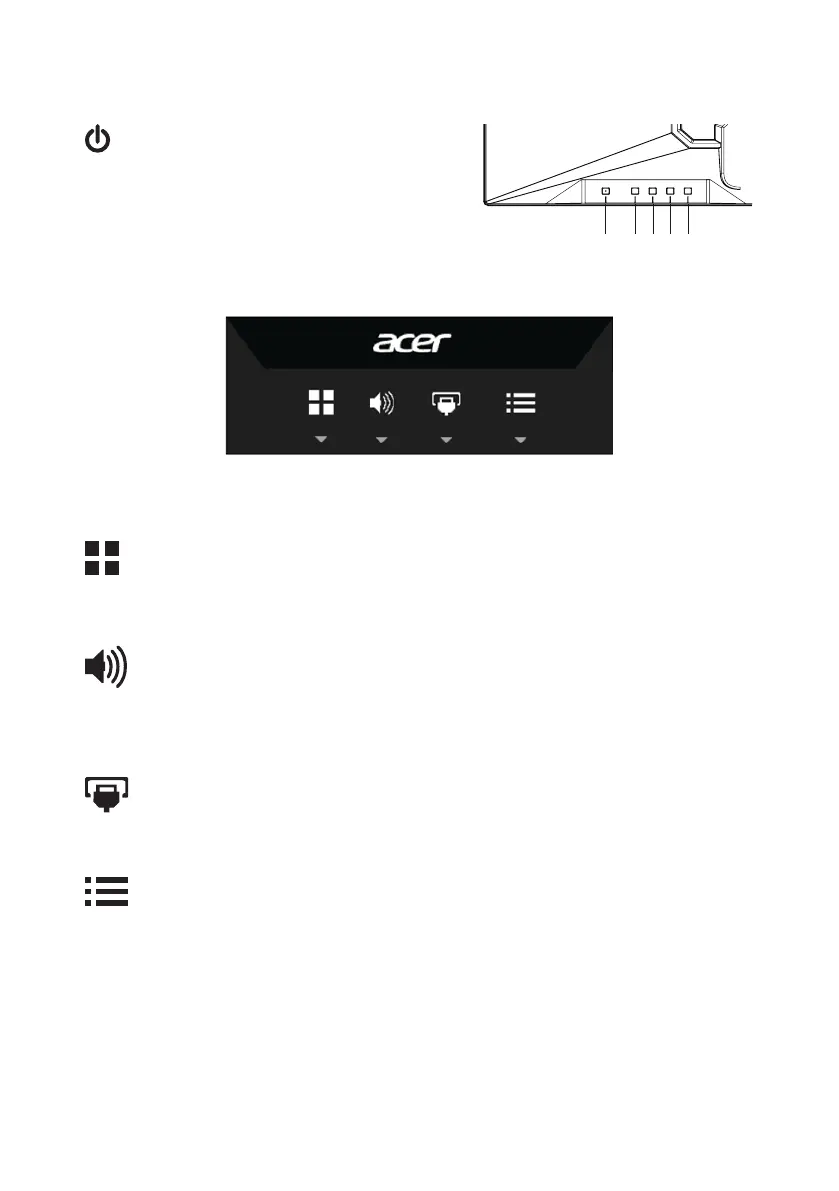10
User controls
Power Switch/Power LED:
To turn the monitor ON or OFF.
Lights up to indicate the power is turned ON.
Using the Shortcut Menu
Press the function button to open the shortcut menu. The shortcut menu lets you quickly
select the most commonly accessed settings.
Empowering Key/Exit
Press this button to select scenario mode.
When the OSD menu is active, this button will act as the exit key (exit OSD menu).
Volume Key/Enter
Press this button to adjust volume.
a. Press to enter a selection in the OSD.
b. When OSD Lock push 3 seconds Lock function is disabled
Input source switching/Up/Left
a. Use the INPUT hotkey to enter Input select function.
b. Press this button to select the desired item when in OSD menu.
OSD functions/Down/Right
a. Press to view the OSD.
b. Press this button to select the desired item when in OSD menu.
