28 - Settings
Reseting your Chromebase
There may be times when you want to reset your Chromebase (for
example, removing your personal information and settings).
Completely reseting your Chromebase is known as "Powerwashing",
which is basically factory resetting your computer. After
powerwashing, your Chromebase will look like it did out of the box
(including all apps that came pre-installed). To powerwash your
Chromebase, do the following:
1. Select the Status area of the shelf in the lower-right corner of the
screen (where your account picture appears).
2. Select Settings.
3. In the Powerwash section, select Powerwash.
4. Select Restart.
Do not modify your Chromebase’s hardware yourself. Doing so will
cause the update function to no longer work. Please get in touch with
your dealer or an authorized service center. Visit www.acer.com to find
an authorized service site.
Powerwashing your Chromebase will remove all local settings, data,
and programs from your hard drive. Backup any data on your hard drive
that is not saved online by moving it to Google Drive and waiting for it
to sync.
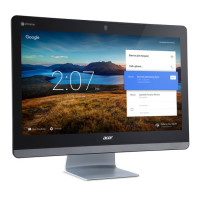
