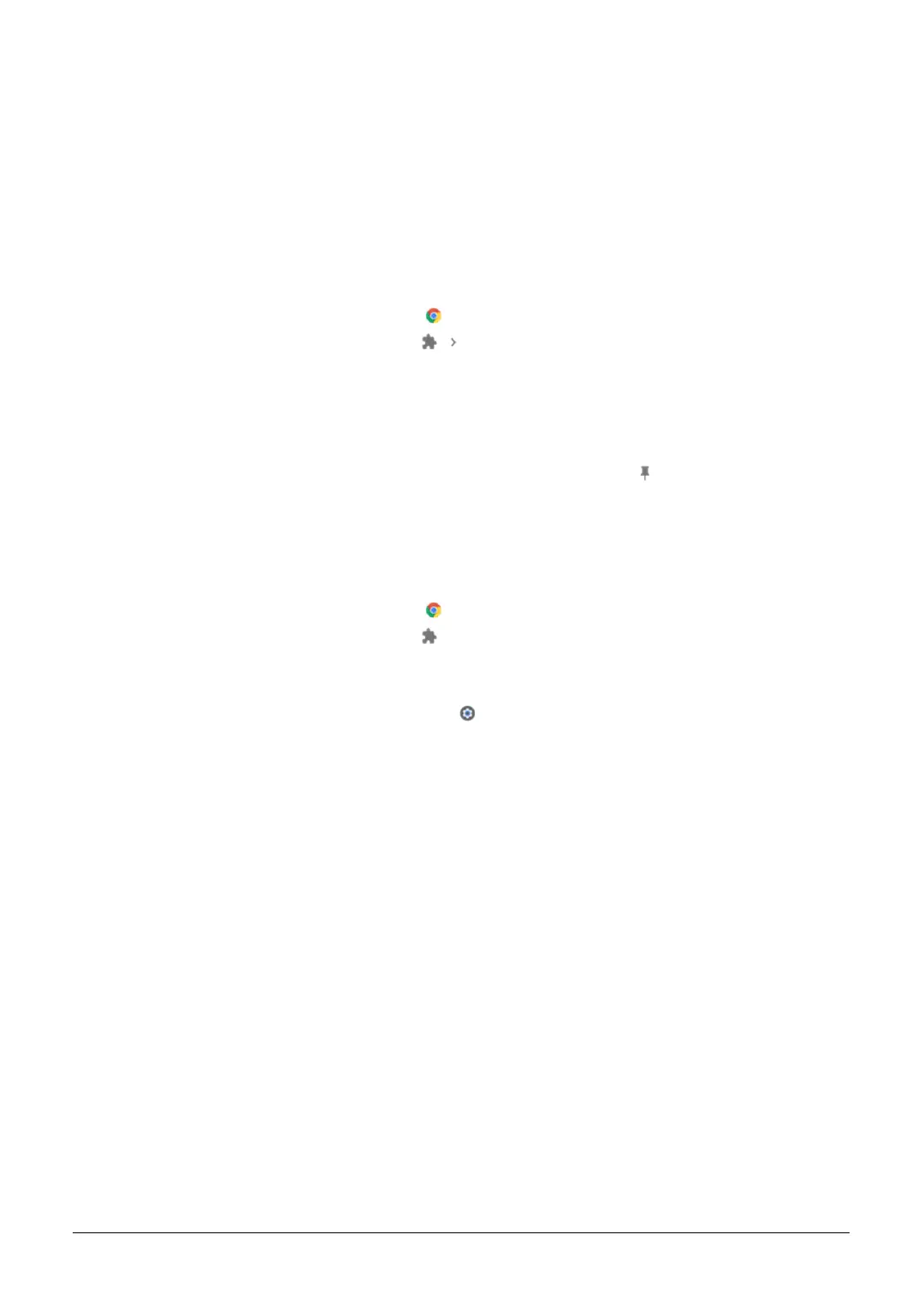Troubleshooting 1-27
Chromebook tablet: Press and hold the Volume Up, Volume Down, and Power
buttons for at least 10 seconds, then release them.
3. You'll see one of these messages:
"Chrome OS is missing or damaged. Please insert a recovery USB stick or SD card.".
"Please insert a recovery USB stick or SD card.".
4. Insert the USB flash drive or SD card that you used to create recovery media.
5. Follow the on-screen instructions.
Make sure the recovery extension is turned on
1. On your computer, open Chrome .
2. At the top right, click Extensions Manage extensions.
3. Next to “Chromebook Recovery,” toggle the switch to the right.
4. Optional: You can also click Details and toggle the switch to the right.
5. Once the extension is on, in the extension panel in your browser, click on the
extension to open the popup.
6. Optional: If you use the extension frequently, you can pin it .
Optional: Reuse your USB flash drive or SD card
After recovering your Chromebook, you’ll need to erase the recovery media if you want
to reuse your USB flash drive or SD card to store other files.
To erase the recovery media:
1. On your computer, open Chrome .
2. At the top right, click Extensions .
3. To launch the extension popup, click on the "Chromebook Recovery Utility"
extension.
4. In the extension popup, click Settings .
5. Click Erase recovery media.
6. From the dropdown menu, select the USB drive or SD card you'd like to erase.
7. Click Continue.
8. Make sure the storage device you used for recovery is listed.
9. Click Erase now.
10. The tool will erase everything on your USB drive or SD card. When you see the
message "Your recovery media has been erased," click Done.
11. Remove the USB flash drive or SD card from the computer.
12. Format the storage device using a tool provided by your operating system.
