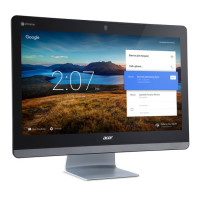14 - Apps & extensions
Google Drive
All files saved to your Google Drive are saved online and are
accessible to other devices, such as your smartphone or tablet. Files
saved to the Downloads folder are saved to your local drive and are
only accessible to your Chromebox.
Difference between Drive and Files apps
Google Drive is a web-based storage service offered by Google, and
the Files app is the onboard storage system for your Chromebox.
Because your Chromebox makes heavy use of the web, you can
easily access files both from Google Drive and those that are stored
locally by using the Files app on your Chromebox. To use the Files
app, select the Files icon in the apps list, or use the keyboard shortcut
<Alt> + <Shift> + <M>.
This user manual uses Google Drive and Files interchangeably when
giving instructions regarding accessing files.
Creating a new document
1. From the Apps list, select the Google Drive icon ( ).
2. Select NEW and select the type of document you want to create.
Sync files from Downloads to Google Drive
1. Select the Launcher icon.
2. Click to select All Apps (or type "Files").

