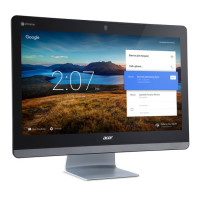Settings - 25
SETTINGS
Use the settings menu to adjust the various options for your
Chromebox. To access the settings menu do the following:
1. Select the Status area of the shelf in the lower-right corner of the
screen (where your account picture appears).
2. Select Settings icon.
3. To show the advanced settings, scroll to the bottom and select
Advanced.
Changing the language settings
1. Select the Status area of the shelf in the lower-right corner of the
screen (where your account picture appears).
2. Select Settings icon.
3. Select Advanced.
4. Scroll down and select Language in the Languages and input
section.
5. Select Add languages to add additional languages.
6. To enable a language for keyboard input, under Manage Input
Method select the checkbox next to your desired input method.
Changing the clock settings

