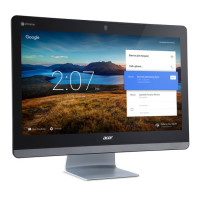14 - Apps & extensions
Because your Chromebox makes heavy use of the web, you can
easily access files both from Google Drive and those that are stored
locally by using the Files app on your Chromebox. To use the Files
app, select the Files icon in the apps list, or use the keyboard shortcut
<Alt> + <Shift> + <M>.
This user manual uses Google Drive and Files interchangeably when
giving instructions regarding accessing files.
Creating a new document
1. From the Apps list, select the Google Drive icon.
2. Select New and select the type of document you want to create.
Sync files from Downloads to Google Drive
1. Select the Launcher icon.
2. Click to select All Apps (or type "Files").
3. Select the Files icon.
4. Select the files that you want to upload.
5. Drag-and-drop the files to My Drive.
Enable offline access to Google Drive files
You can access files stored on your Google Drive while offline, but
first you must enable offline access:
1. Select the Launcher icon.
2. Click to select All Apps (or type "Files").
3. Select the Files icon and then select My Drive.
4. Select the file(s) you want to access offline.
5. Right-click to bring up the context sensitive menu and select
Available offline.
For an alternative method of creating documents, see How to create
documents on page 17
.

