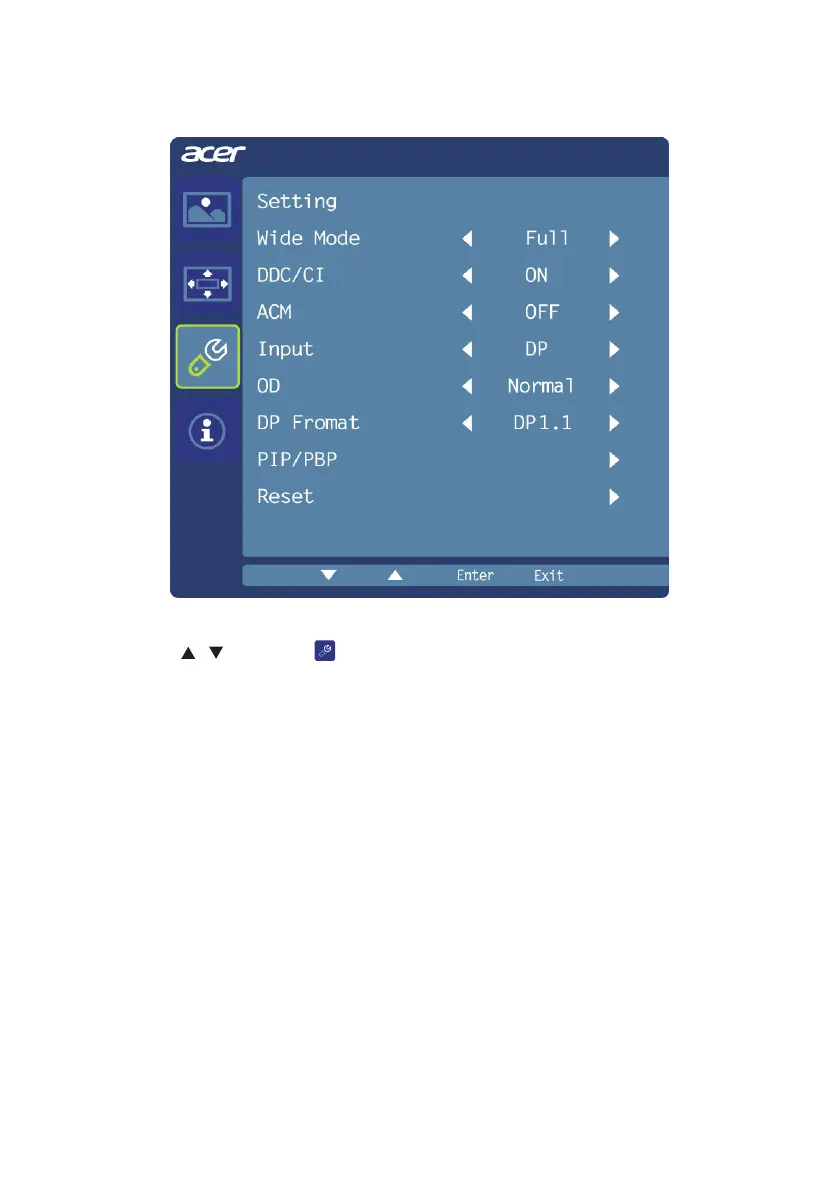14
Adjusting the setting
1 Press the MENU key to bring up the OSD.
2 Using the
/
keys, select
Setting from the OSD. Then navigate to the feature you
wish to adjust.
3 The Setting menu can be used to adjust the screen Wide Mode and other important
settings.
4 Select PIP to adjust picture‐in‐picture settings. The PIP signal so urce needs to be
selected manually.
5 When using PIP/PBP, "Wide Mode", "6-axis Hue", "6-axis Saturate", "ACM", "Gamma",
"sRGB", and "Super Sharpness" will be enabled for the main source display.
6 "Wide Mode" is not supported when using PBP function.
7 DP Format selection, the default out of DP signal setting is DP 1.1.
User can follow the setting message to conrm selection of DP 1.1 or DP 1.2.
