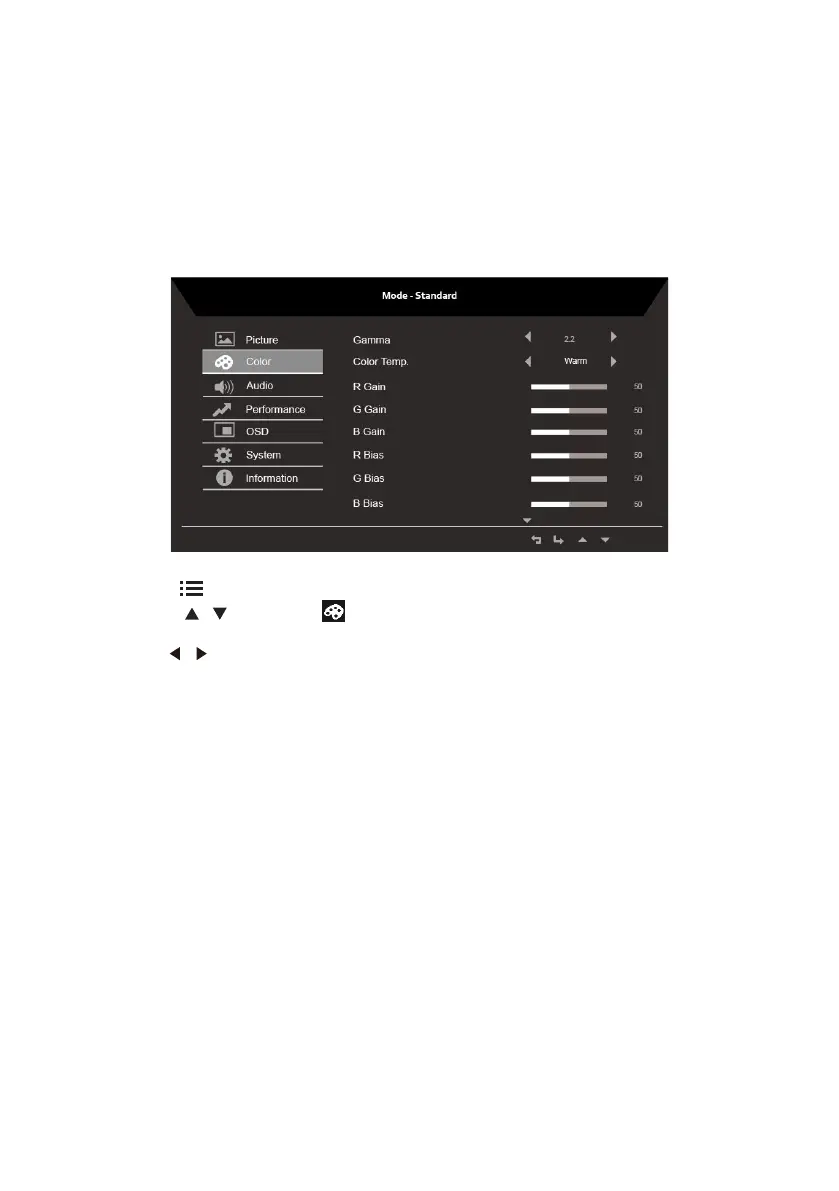13
Adjusting the Color setting
1. Press the key to bring up the OSD.
2. Using the
/
keys, select Color from the OSD menu. Then navigate to the
feature you wish to adjust.
3. Use the
/
keys to adjust the sliding scales.
4. The Color menu can be used to adjust the current Gamma, Color Temp. Mode, sRGB
Mode, Grayscale Mode and other color‐related qualities.
5. Color temperature: Default is warm. You can choose Cool, Normal, Warm, Bluelight or
User.
6. Modes: To choose scenario mode.
7. sRGB: Default is o. You can turn sRGB on or o to better color match with peripheral
devices, such as printers and digital cameras.
8. Grayscale Mode: To choose Grayscale mode.
9. 6-axis Hue: Adjust the red, green, blue, yellow, magenta and cyan hue.
10. 6-axis Saturate: Adjust the red, green, blue, yellow, magenta and cyan saturation.
9. ACM: Turn ACM on or o.
Note: Set to "On", will be based on the current screen to dynamic contrast adjustment.
10. Super Sharpness: Turn the Super Sharpness On or O. Super Sharpness technology
can simulate high-resolution images by boosting the pixel density of the original
source to make images sharper and clearer.
