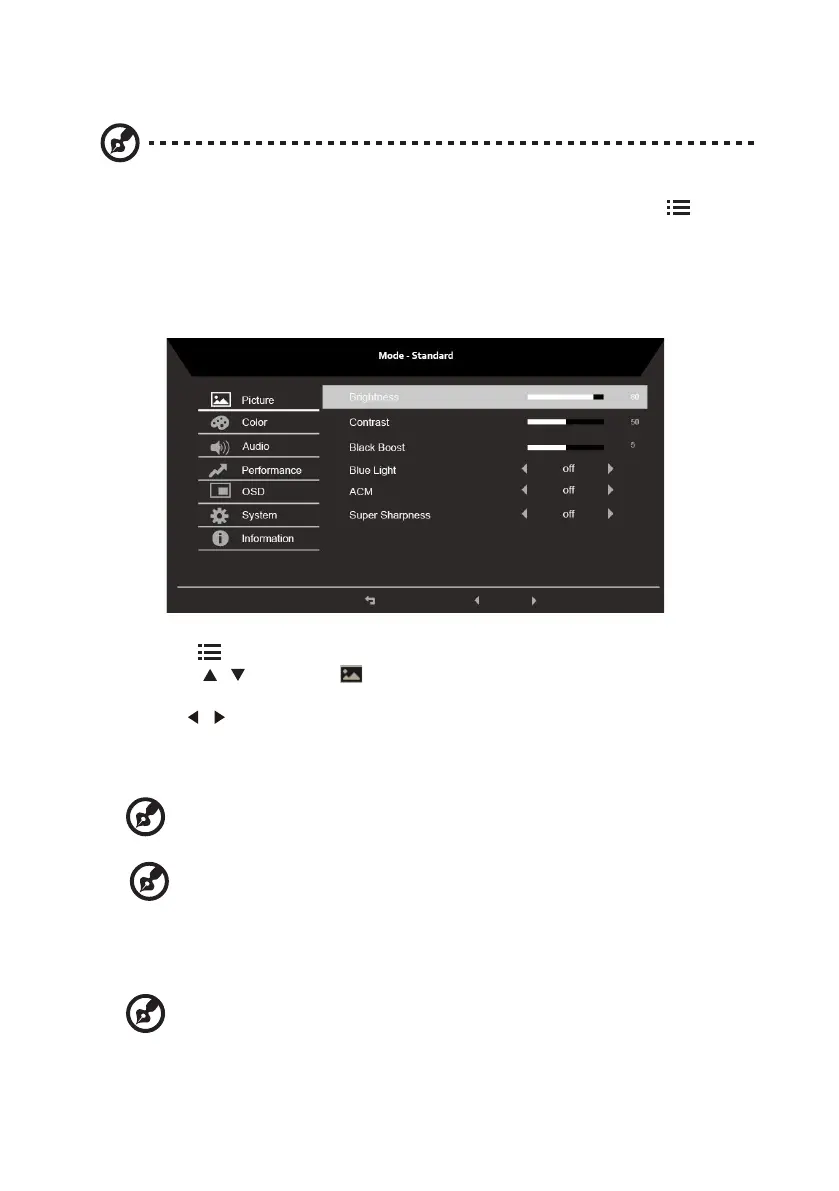12
Adjusting the OSD settings
Note: The following content is for general reference only. Actual product specications may
vary.
The OSD can be used for adjusting the settings of your LCD Monitor. Press the key to
open the OSD. You can use the OSD to adjust the picture quality, OSD setting and general
settings. For advanced settings, please refer to following page:
Adjusting the picture quality
1. Press the key to bring up the OSD.
2. Using the
/
keys, select Picture from the OSD menu. Then navigate to the
picture element you wish to adjust.
3. Use the
/
keys to adjust the sliding scales.
4. The Picture menu can be used to adjust the current Brightness, Contrast, Black
Boost,BlueLight, ACM,Super Sharpness qualities.
5. Brightness: Adjust the brightness from 0 to 100.
-----------------------------------------------------------------------------------------------------------
Note: Adjusts the balance between light and dark shades.
6. Contrast: Adjust the contrast from 0 to 100.
-----------------------------------------------------------------------------------------------------------
Note: Sets the degree of dierence between light and dark areas.
7. Black Boost: Adjust the black level from 0 to 10. Enhances shadows by increasing the
brightness without changing lighter shades.
8. Blue Light: Filters out blue light to protect your eyes by adjusting how much blue light
is shown -- 80%, 70%, 60%, or 50%.
-----------------------------------------------------------------------------------------------------------
Note: A higher value allows more blue light to pass through, so in order to
achieve the best protection, please select a lower value, of which 50% is in the
best state and has been tested by TÜV Rheinland and meet the requirements of
TÜV Rheinland's “Low Blue Light Content” standard.
