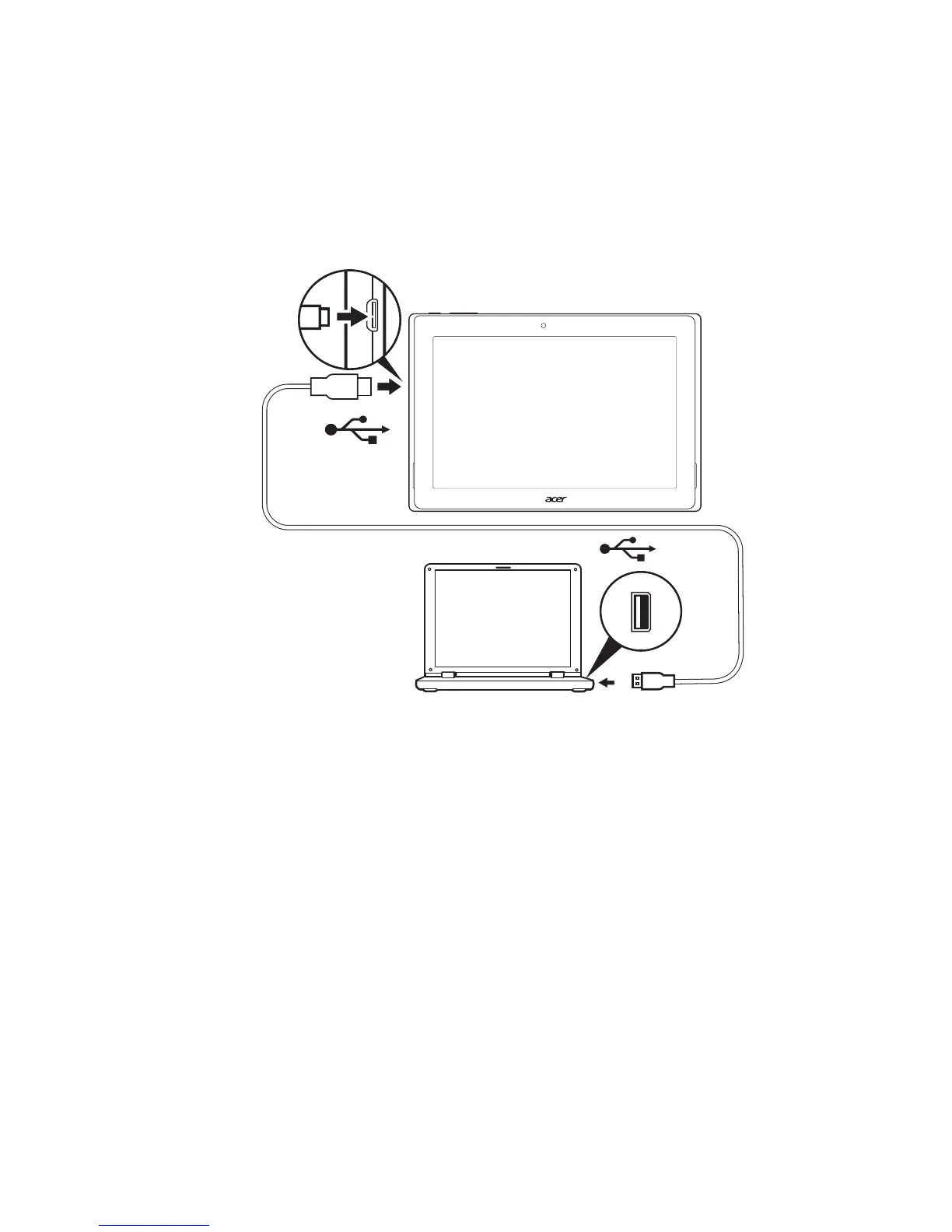22 - Connecting devices to your tablet
internal memory), you can connect your device to a PC using the
supplied USB cable.
1. Plug the USB sync cable into the micro USB connector on your
device.
2. Plug the USB client connector into an available USB port on your
computer.
3. Swipe down from the top of the screen to display the notification
area and tap Connected as a media device to choose whether to
connect as a Media device (MTP) (the default option) or Camera
(PTP).
Your device will now be available as a drive in your computer’s file
explorer.
Connecting a Bluetooth device
To connect to a Bluetooth device, you must first pair the devices. To
do so, do the following:
1. Open the Application menu and tap Settings, then under Wireless &
networks tap Bluetooth.
2. Turn Bluetooth on and the tablet instantly starts scanning for nearby
Bluetooth devices.