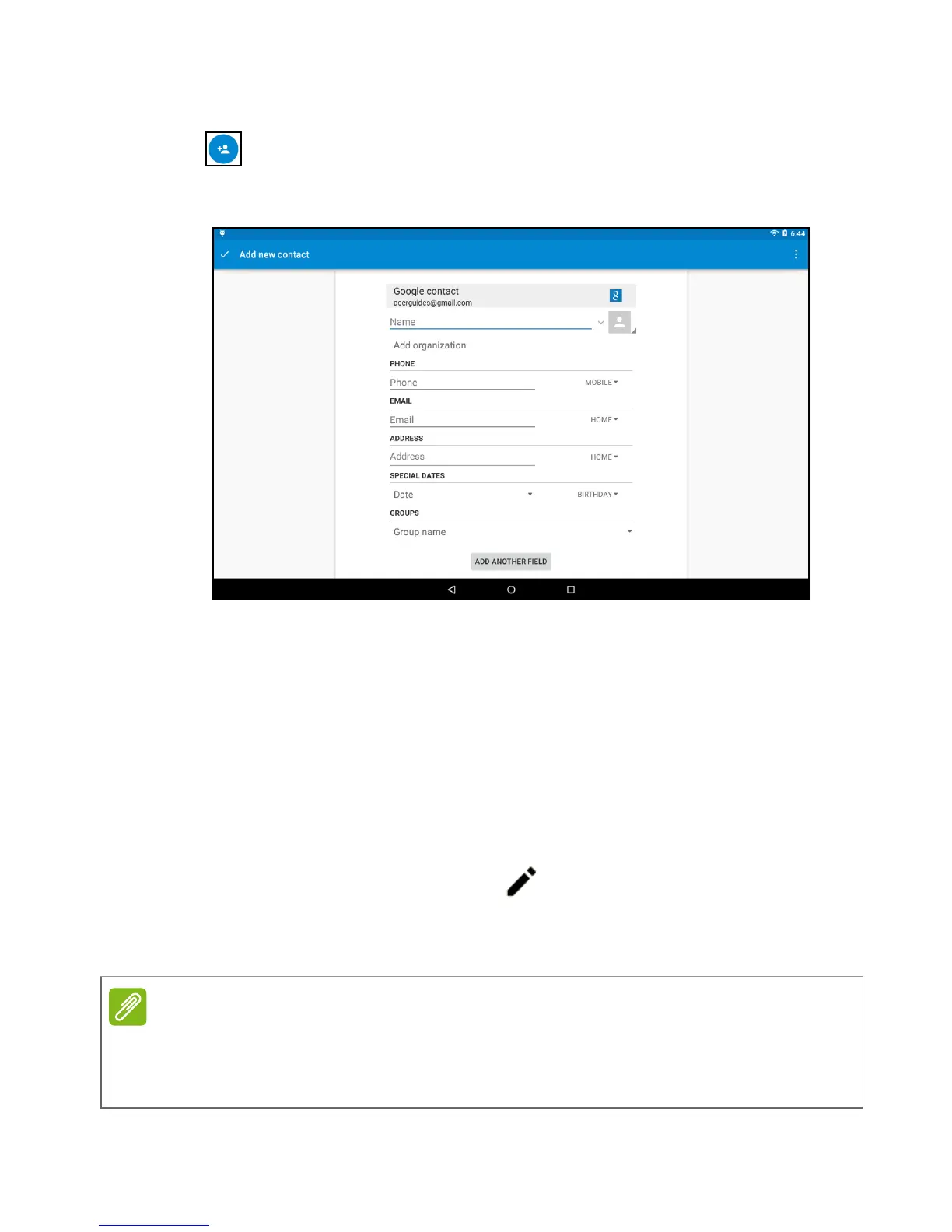34 - Managing people and contacts
Adding a new contact
Tap to add a new contact. If you have multiple accounts, you will
be asked which account you want to use to store the contact. The
contact will be synchonized with that account.
You may now edit the new contact entry. Storing contacts to your
Google account contact list will allow you to store additional
information such as: Address, Special dates, Groups, Notes,
Nickname, Website, Relationship, etc.
Editing a contact
If you have opened a new contact, you can enter information about
the contact. To modify an existing contact, from the main screen tap
the contact in the list. Then tap . Now simply tap on a box and
enter the appropriate information or tap Add another field to enter
additional information.
Set each phone number to match the type of network as this can determine
some functions, i.e. certain APPs only recognize ‘Mobile’ numbers as they
require a function only available on a mobile network.