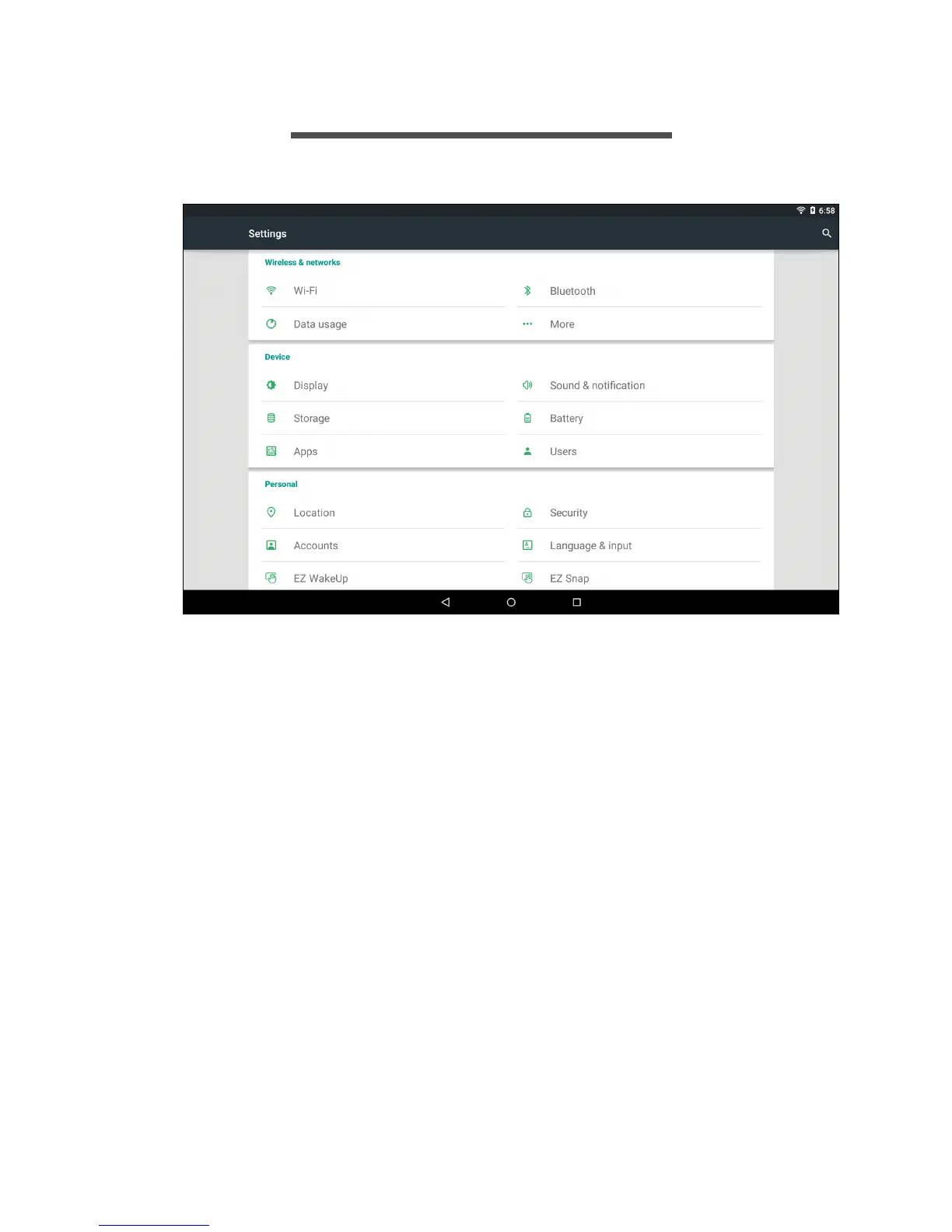40 - Advanced settings
ADVANCED SETTINGS
To access Settings, open the Application menu and tap Settings.
Wireless & Networks
Activating or deactivating Wi-Fi connections
Tap Wi-Fi to display all available wireless networks. Turn the Wi-Fi
function on or off. Wireless networks may require a password.
Alternatively, two-finger swipe down from the top of the screen and
tap the Wi-Fi button to toggle on and off the Wi-Fi connection.
Adjusting Bluetooth settings
Tap Bluetooth to display all available devices you can use Bluetooth
to exchange information with. Alternatively, two-finger swipe down
from the top of the screen and tap the Bluetooth button to toggle on
and off the Bluetooth connection. Here you can switch Bluetooth on or
off, rename the tablet, and show received files. Turning Bluetooth On
automatically scans for nearby devices.