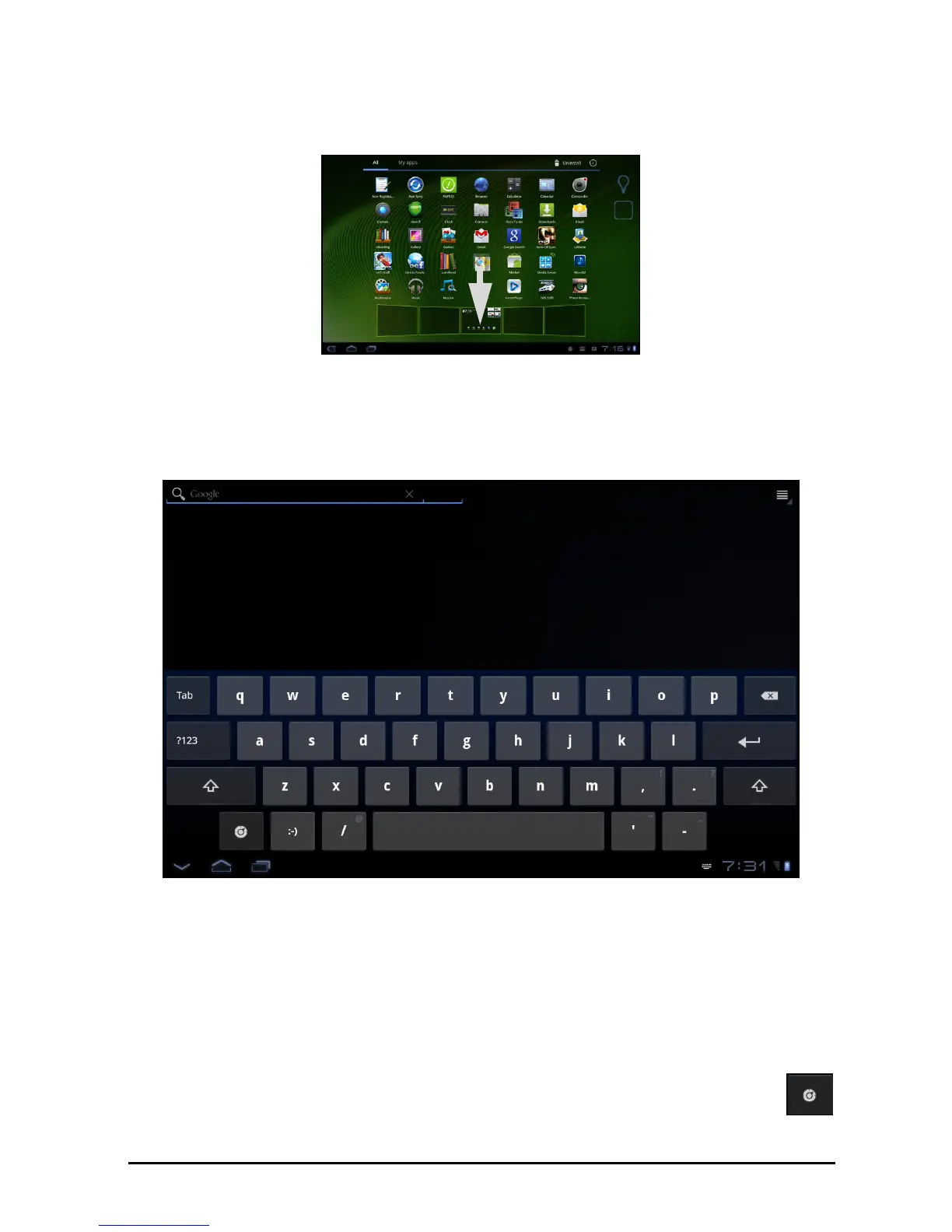20
Adding shortcuts from the Application menu
You can add shortcuts to the Home screen directly from the application menu.
Open the Application menu then tap and hold an icon until an image of the
Home screens appears. Drag the icon to a Home screen to create a shortcut.
The onscreen keyboard
When you tap a text box to enter text, an onscreen keyboard will appear.
Simply tap on keys to enter text.
Tap the ?123 button to see numbers and special characters, and then tap the
More key to see more options. Tap and hold a key to select alternative
characters (if available), such as letters with accents.
The layout of the keyboard varies slightly, depending on the application and
informat
ion that is required.
Changing Android keyboard settings
To use a different keyboard language or change settings, tap the Input
options key,
then select either Input languages or Android keyboard