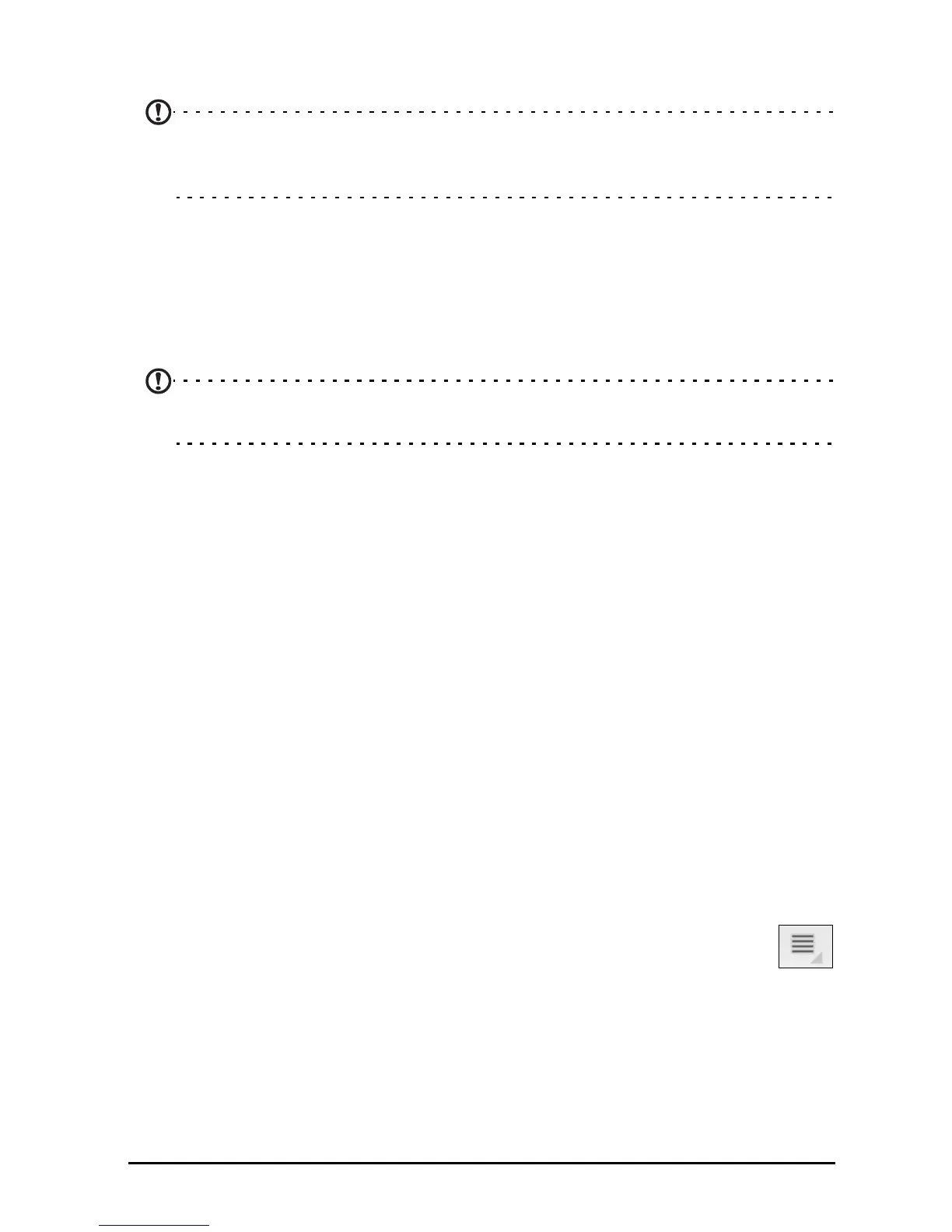52
To connect to a device, tap the device in the list of available devices. You may
be asked to enter a PIN on both devices to establish the connection.
Note: Only A2DP stereo headsets (without microphone) are supported.
Please check for updates to the tablet's software which may add support for
additional Bluetooth devices.
Connecting to a PC
If you wish to transfer information between your tablet and your computer,
you can connect your tablet to a PC using the supplied USB cable. Plug the USB
sync cable into the micro USB connector on your tablet. Plug the USB client
connector into an available USB port on your computer.
Note: You may need to install drivers on your computer before your tablet
can be used with your computer.
You will now be able to see your tablet’s internal memory as a drive in your
computer’s file explorer.
Synchronization
You can configure synchronization options for many applications on your
tablet. You can also configure what types of data you synchronize for each
account.
Some applications, such as Contacts, Gma
il, and Calendar, can sync data from
multiple accounts. Others sync data only from the first Google Account you sign
into on your tablet, or from an account associated specifically with that
application.
For some application
s, such as Contacts or Calendar, all changes that you make
on your tablet are made to the synchronised copy on the Internet. Other
applications only copy information from account on the Internet; the
information on your tablet cannot be changed directly, you must change the
information stored in the Internet account.
Tap Apps > Settings > Ac
counts & sync to access the synchronization settings.
To manage synchronization of individual accounts, tap an account name.
Some applications, such as Gmail
and Calendar, have their own
synchronization settings. Open the application and tap the
Menu
button (four bars) and then tap Accounts.
Auto-sync
To have your tablet auto-sync, make sure Background data and Auto-sync are
enabled.
•If
Background data
is enabled, applications can transmit and receive
data when you are not using them.