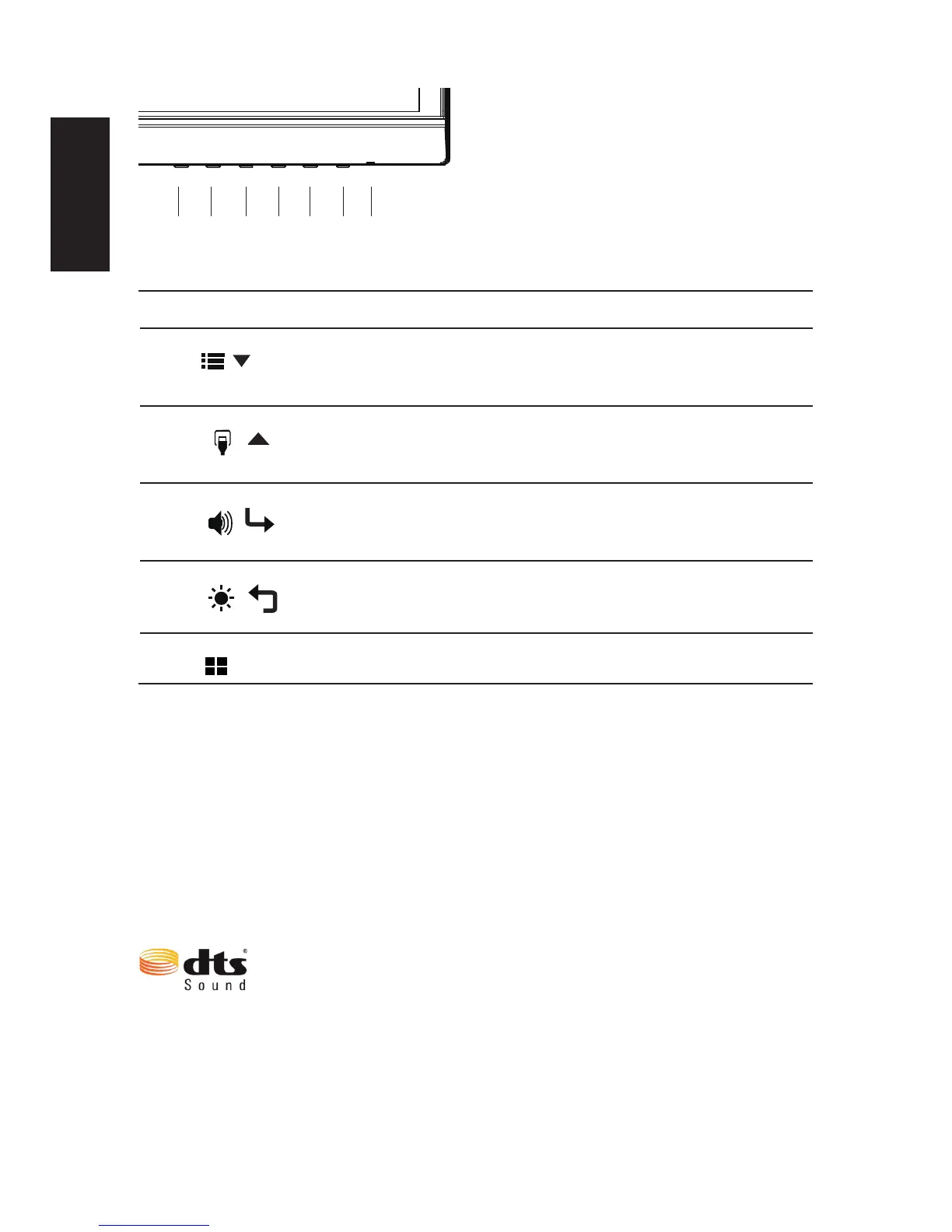External controls
1&2 Power button Turns the monitor on/off.Blue indicates power on. Amber indicates
standby/ power saving mode.
3 Function key
/
a. Press to view
Main page
.Press again to enter next function in
the Function Menu.
b. When the
Function Menu
is active, press this key selected or
move to the next function.
4 Function key
/
a. Press to view
Main page
.Press again to enter Input select
function.
b. When the
Function Menu
is active, press this button selected or
move to the previous function.
5 Function key
/
a. Press to view
Main page
.Press again to enter Volume
adjustment function.
b. When the
Function Menu
is active, this button will enter a
selection in the OSD.
6 Function key
/
a. Press to view Function Menu.Press again to activate the
Brightness adjust function.
b. When the OSD menu is active, this button will act as the exit key
(exit OSD menu).
7 Function key a. Press to select scenario mode or game mode.
G-SYNC (DP only):
3440x1440@60Hz:
G-SYNC requires an NVIDIA GeForce GTX650Ti BOOST GPU or higher. For more
information, visit the nVidia® website: http://www.nvidia.com/page/home.html
3440x1440@100Hz:
G-SYNC requires an NVIDIA GeForce GTX960 BOOST GPU or higher. For more
information,visit the nVidia® website:http://www.nvidia.com/page/home.html
DTS Sound:
For DTS patents, see http://patents.dts.com. Manufactured under license
from DTS Licensing Limited. DTS, the Symbol, & DTS and the Symbol
together are registered trademarks, and DTS Sound is a trademark of DTS,
Inc. © DTS, Inc. All Rights Reserved.
