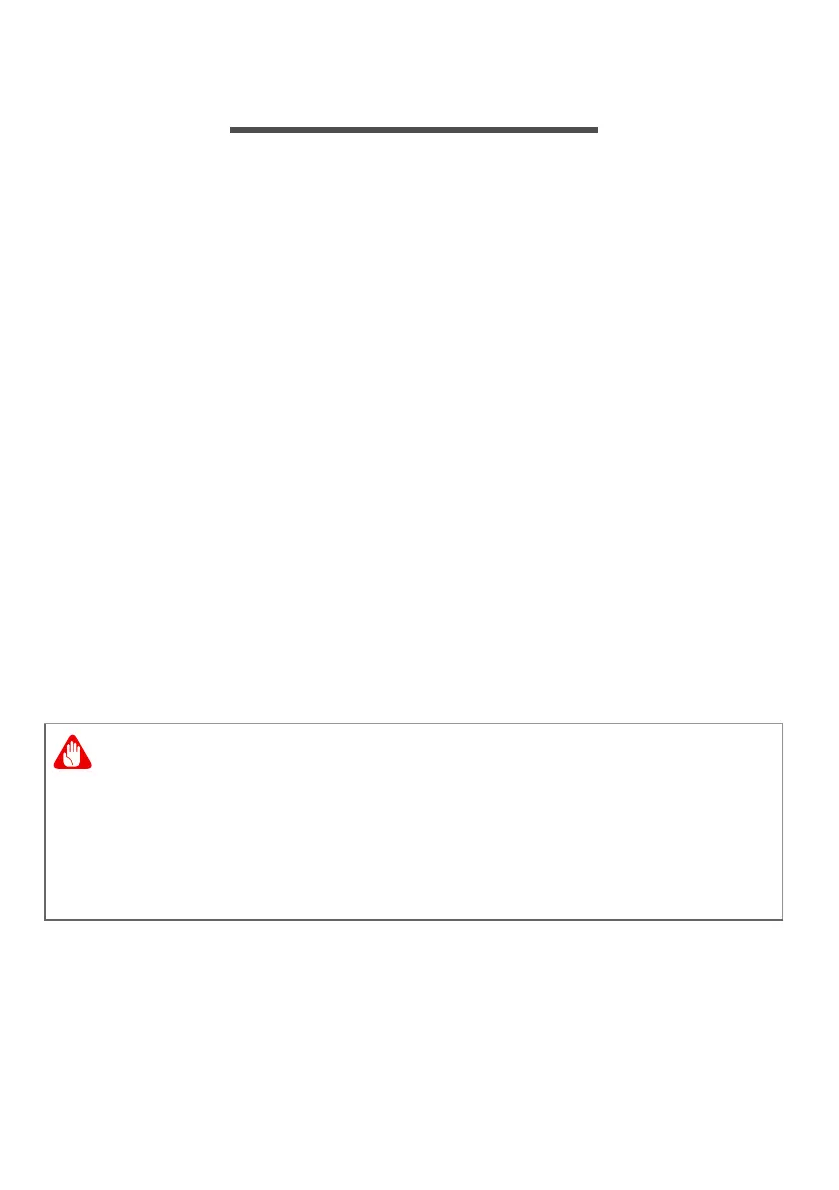Connecting to the Internet - 27
CONNECTING TO THE INTERNET
This chapter includes general information on types of connections,
and getting connected to the internet. Some of this information may
not apply to your computer. For detailed information, please refer to
Network connections on page 64.
Your computer’s built-in network features make it easy for you to
connect your computer to the internet using a cable or a wireless
connection.
First though, in order to connect to the internet, you’ll need to sign up
for internet services from an ISP (Internet Service Provider) -- usually
a phone or cable company -- that will have to go to your home or
office to set up internet service. The ISP will install a small box, a
router or modem, that will allow you to connect to the internet.
Connecting to a wireless network
Connecting to a wireless LAN
A wireless LAN (or WLAN) is a wireless local area network, which can
link two or more computers without using wires. Once connected to
WLAN, you can access the internet. You can also share files, other
devices, and even your internet connection itself.
Your computer's wireless connection is turned on by default and
Windows will detect and display a list of available networks during
setup. Select your network and enter the password if required.
Acer notebook computers feature an Airplane mode hotkey that turns
the network connection on or off. You can use the network
Using wireless devices while flying in aircraft may be prohibited. All
wireless devices must be switched off before boarding an aircraft and
during take-off, as they may be dangerous to the operation of the
aircraft, disrupt communications, and even be illegal. You may turn on
your computer’s wireless devices only when informed that it is safe to
do so by the cabin crew.