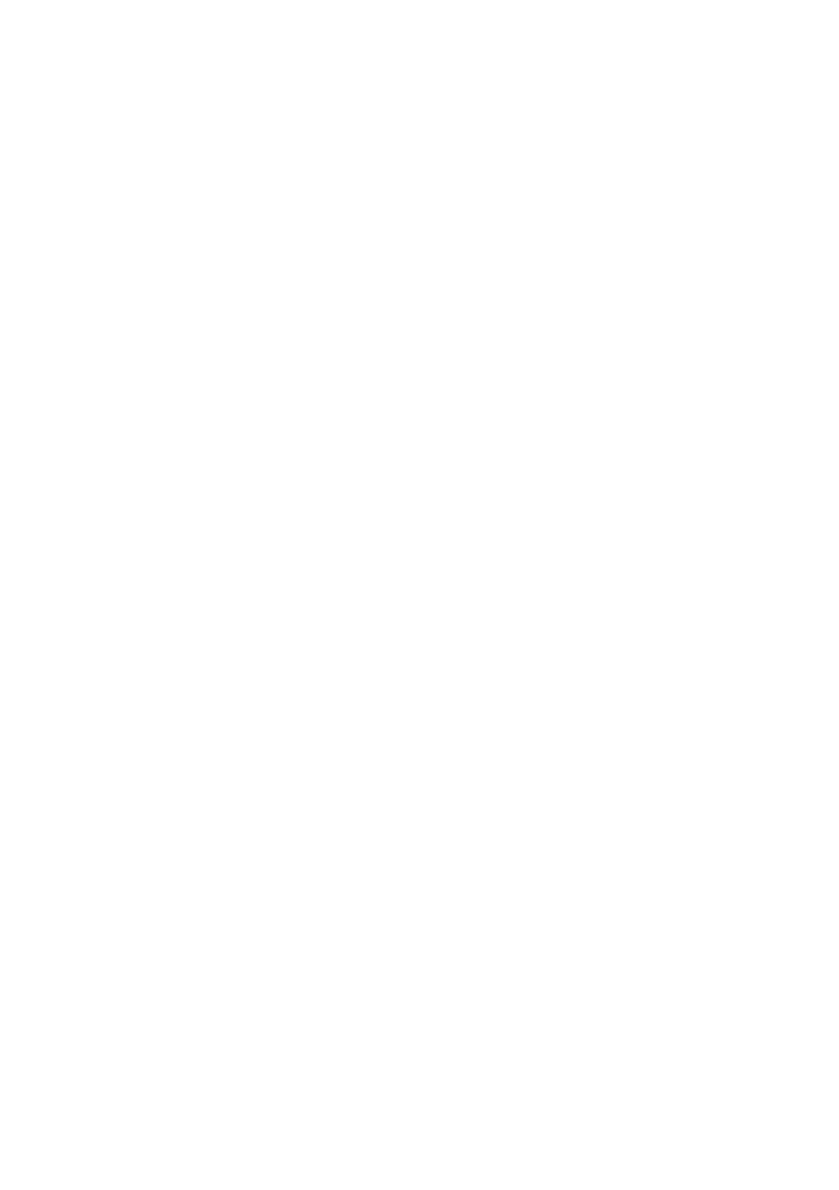58 - Frequently asked questions
Where are my apps?
Move your cursor to the lower left-hand corner of the screen and
select Search, start typing the name of the app you would like to
open.
How do I make an app appear on Start?
If you're in All apps and you want to make an app appear on Start,
right-click an app and select Pin to Start.
How do I remove a tile from Start?
Right-click a tile to select it and select Unpin from Start to remove
the tile from Start.
How do I make an app appear on my taskbar?
If you're in All apps and you want to make an app appear on the
taskbar, right-click an app or tile and select Pin to taskbar.
How do I install apps?
You can download Windows Store apps from Store. You will need to
have a Microsoft ID to purchase and download apps from Store.
I can't find apps like Notepad and Paint! Where are they?
Move your cursor to the lower left-hand corner of the screen and
select Search. Type the name of the app you would like to open.
Alternatively, open All apps and scroll to ’Windows Accessories’ to
see the list of legacy programs.
What is a Microsoft ID (account)?
A Microsoft account is an email address and password that you use to
sign in to Windows. You can use any email address, but it is best if
you choose the one you already use to communicate with friends and
sign in to your favorite websites. When you sign in to your PC with a
Microsoft account, you'll connect your PC to the people, files, and
devices you care about.
