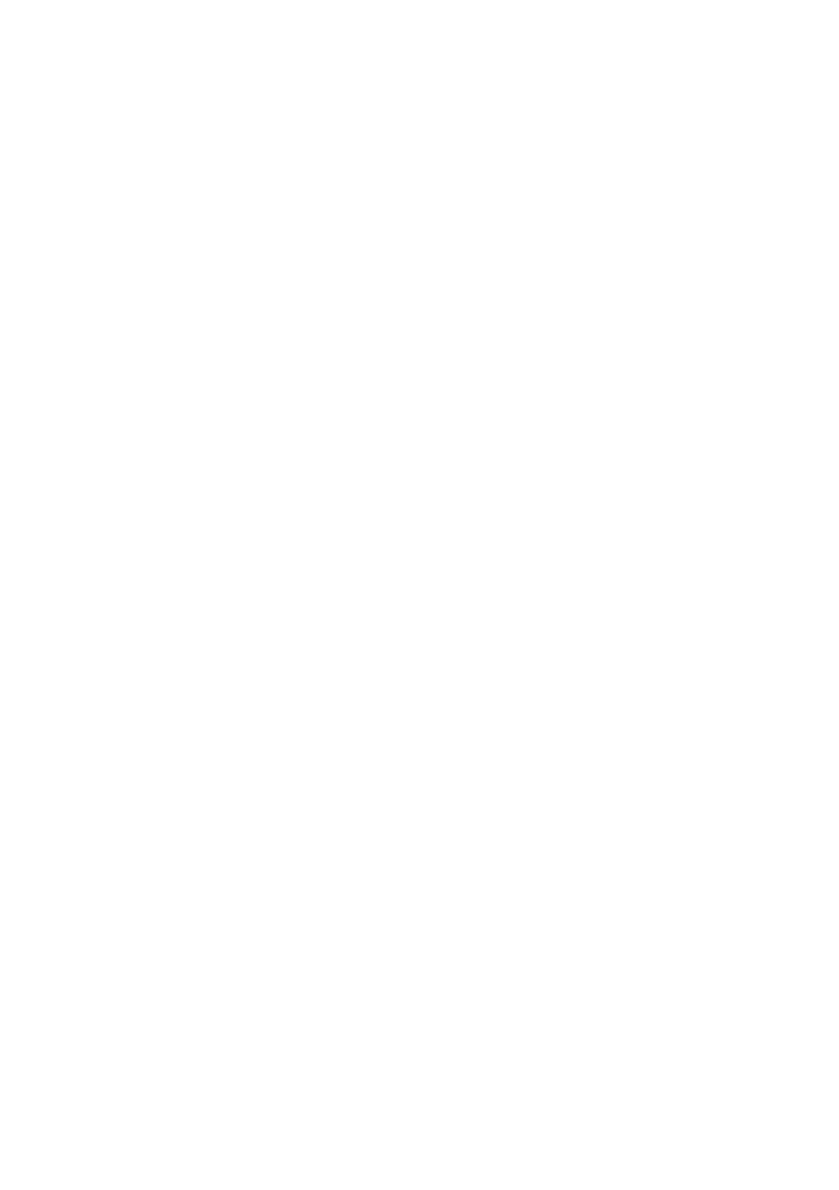Frequently asked questions - 55
Tips and hints for using Windows 10
We know this is a new operating system that will take some getting
used to, so we've created a few pointers to help you get started.
How do I get to Start?
Press the Windows key or select the Windows Start button on the
lower left-hand corner of the screen.
Where’s the Start button?
The Start button will appear in the desktop taskbar. Selecting it will
open Start where you can launch apps.
How do I see all of my apps?
Press the Windows key or select the Windows Start button and select
All apps to show a list of installed apps on the computer.
How do I turn off my computer?
Press the Windows key or select the Windows Start button and select
the power icon > Shut down. You can also turn off the computer by
right-clicking the Windows Start button > Shut down or sign out >
Shut down.
Can I turn off notifications?
You can turn off notifications so that you can leave your computer
running, but not be disturbed by notifications.
Press the Windows key or select the Windows Start button and select
Settings > System > Notifications & actions. From here you can
enable/disable notifications for all of your apps or choose which apps
to enable/disable.
How do I unlock my computer?
Press the space bar and select a user account icon to unlock the
computer. If your account has a password set, you will need to enter
the password to continue.
Frequently as
