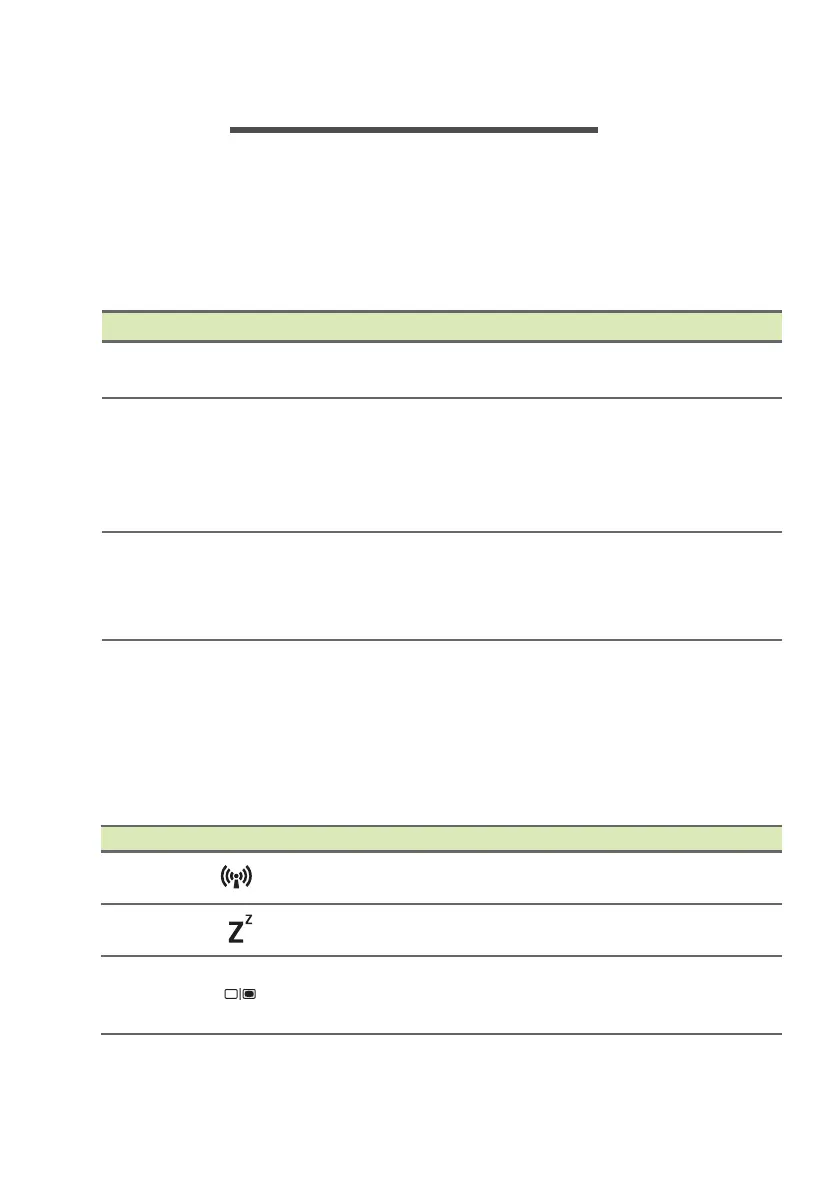Using the keyboard - 13
USING THE KEYBOARD
The keyboard has full-sized keys and an embedded numeric keypad,
separate cursor, lock, Windows, function and special keys.
Lock keys
The keyboard has three lock keys which you can toggle on and off.
Hotkeys
The computer employs hotkeys or key combinations to access most
of the computer's controls like screen brightness and volume output.
To activate hotkeys, press and hold the Fn key before pressing the
other key in the hotkey combination.
Lock key Description
Caps Lock
When Caps Lock is on, all alphabetic characters
typed are in uppercase.
Num Lock
When Num Lock is on, the keypad is in numeric
mode. The keys function as a calculator (complete
with the arithmetic operators +, -, *, and /). Use this
mode when you need to do a lot of numeric data
entry.
Scroll Lock
Fn + F12
When Scroll Lock is on, the screen moves one line
up or down when you press the up or down arrow
keys respectively. Scroll Lock does not work with
some applications.
Hotkey Icon Function Description
Fn + F3 Airplane mode
Turns on / off the computer's
network devices.
Fn + F4 Sleep
Puts the computer in Sleep
mode.
Fn + F5 Display toggle
Switches display output between
the display screen, external
monitor (if connected) and both.
