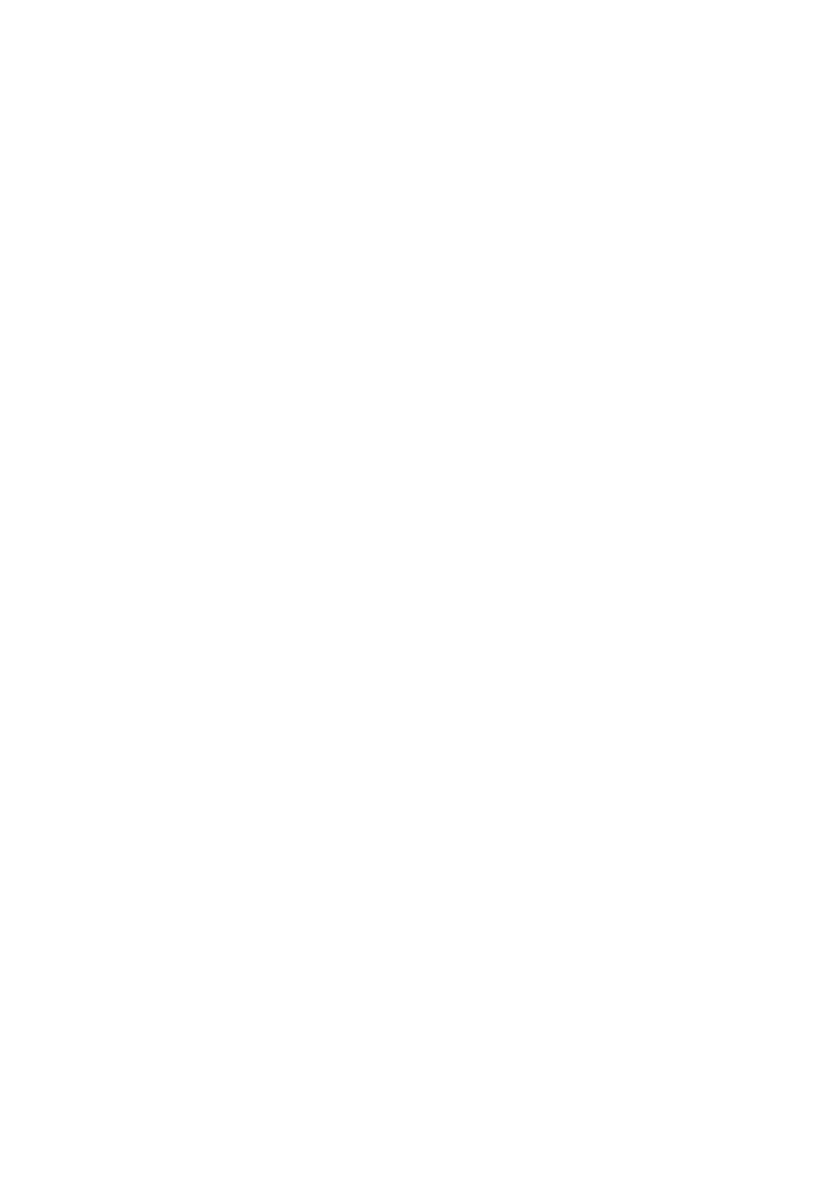62 - Frequently asked questions
Do I need one?
You do not need a Microsoft ID to use Windows 10, but it makes life
easier because you can sync data across different machines you sign
in to using a Microsoft ID.
How do I get one?
If you've already installed Windows 10 and didn't sign in with a
Microsoft account or you don't have a Microsoft account and want to
get one, press the Windows key or select the Windows Start button >
Settings > Accounts > Sign in with a Microsoft account, and
follow the onscreen instructions.
How do I check for Windows updates?
Press the Windows key or select the Windows Start button > Settings
> Update & recovery > Windows Update. Select Advanced
options to configure the settings.
Where can I get more information?
For more information please visit the following pages:
• Windows 10 information: go.acer.com/windows-tutorial
• Support FAQs: support.acer.com
