
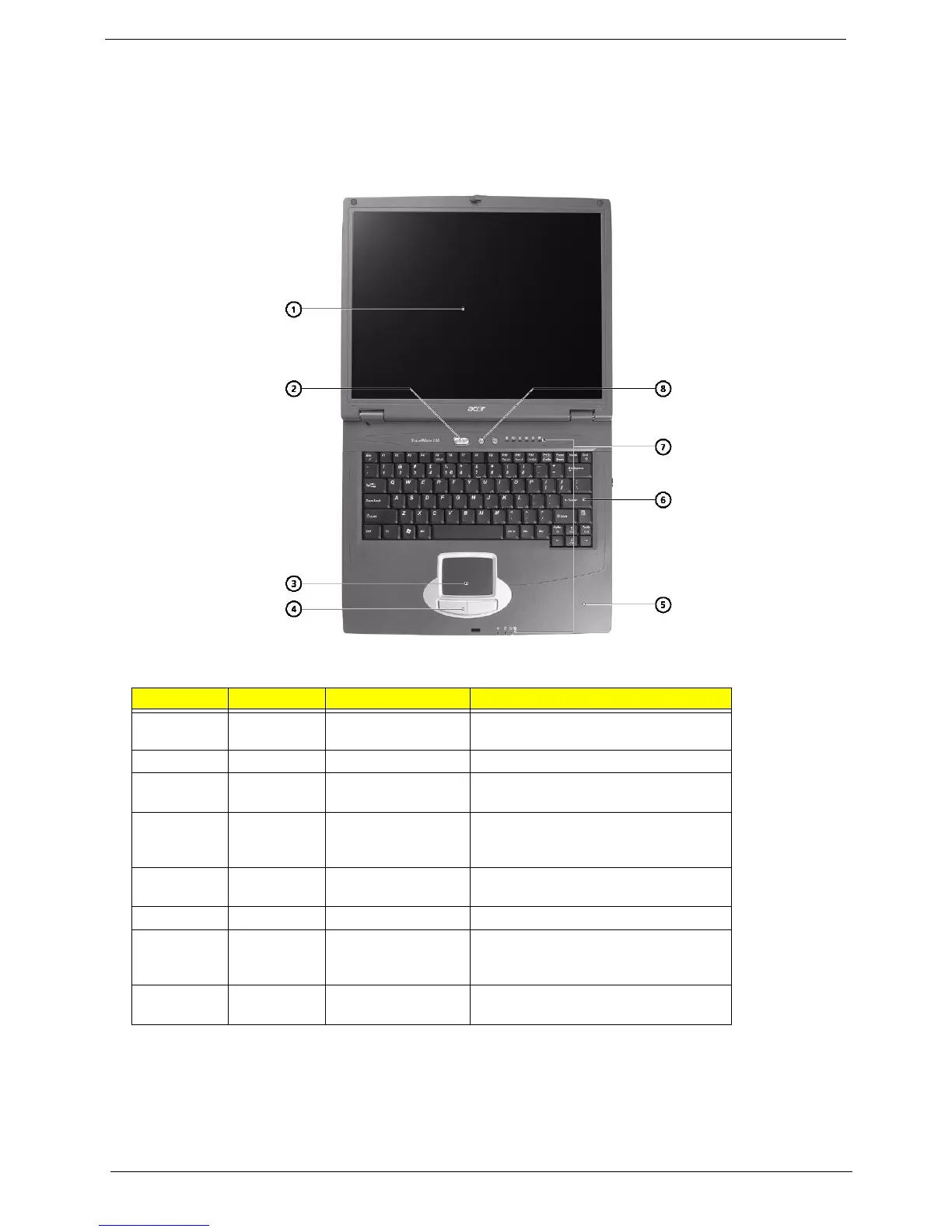 Loading...
Loading...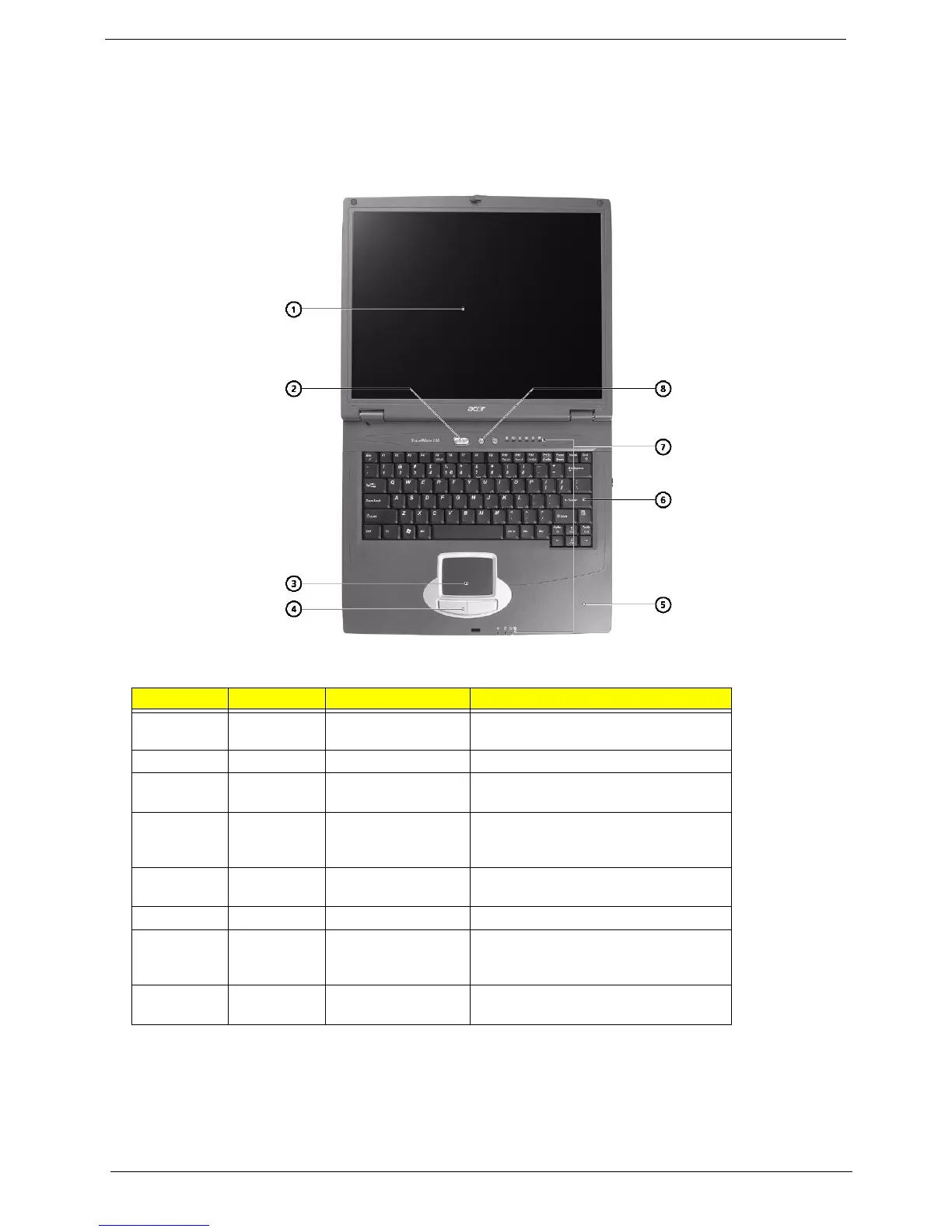
Do you have a question about the Acer TravelMate 290 Series and is the answer not in the manual?
| Chipset | Intel 855GME |
|---|---|
| Processor | Intel Pentium M or Intel Celeron M |
| RAM | Up to 2GB DDR |
| Storage | 40GB to 80GB HDD |
| Display | 15-inch TFT |
| Resolution | 1024 x 768 (XGA) |
| Graphics | Intel Extreme Graphics 2 |
| Optical Drive | DVD-ROM |
| Networking | 10/100 Mbps Ethernet, 56K V.92 modem |
| Ports | USB 2.0, VGA, Parallel, Serial |
| Battery | Li-ion battery |
| Operating System | Windows XP Professional or Windows XP Home |











