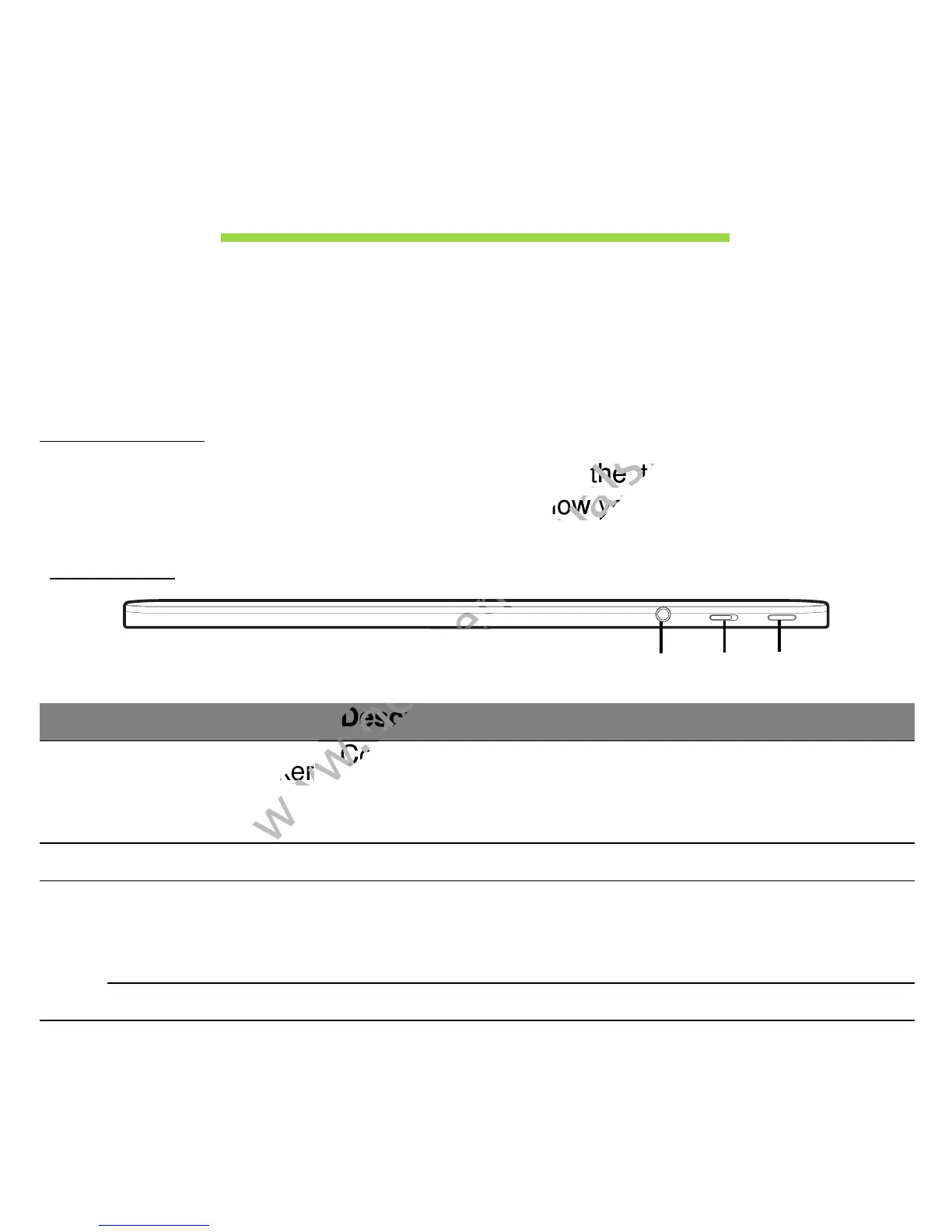18 - Your Acer tablet PC tour
YOUR ACER TABLET PC TOUR
After setting up your computer as illustrated in the setup poster, let us
show you around your new Acer computer.
You can enter information into you new computer with the touchscreen.
Tablet PC
Your tablet computer has two components: the tablet and an optional
keyboard dock. The following images will show you both of these.
Top view
1
3
2
No. Item Description
1
Headset/speaker
jack
Connects to audio devices
(e.g., speakers, headphones) or a headset with
micro
phone.
2 Lock switch Locks the screen orientation.
3
Power button
Press to turn the tablet on; press again to place
the tablet in Sleep mode. Press and hold to turn
the tablet off.
Battery LED Indicates the tablet's power status.
Your tablet computer has two components: the tablet and an optional
www.devicemanuals.eu
Your tablet computer has two components: the tablet and an optional
keyboard dock. The following images will show you both of these.
www.devicemanuals.eu
keyboard dock. The following images will show you both of these.
(e.g., speakers, headphones) or a headset with
www.devicemanuals.eu
(e.g., speakers, headphones) or a headset with
