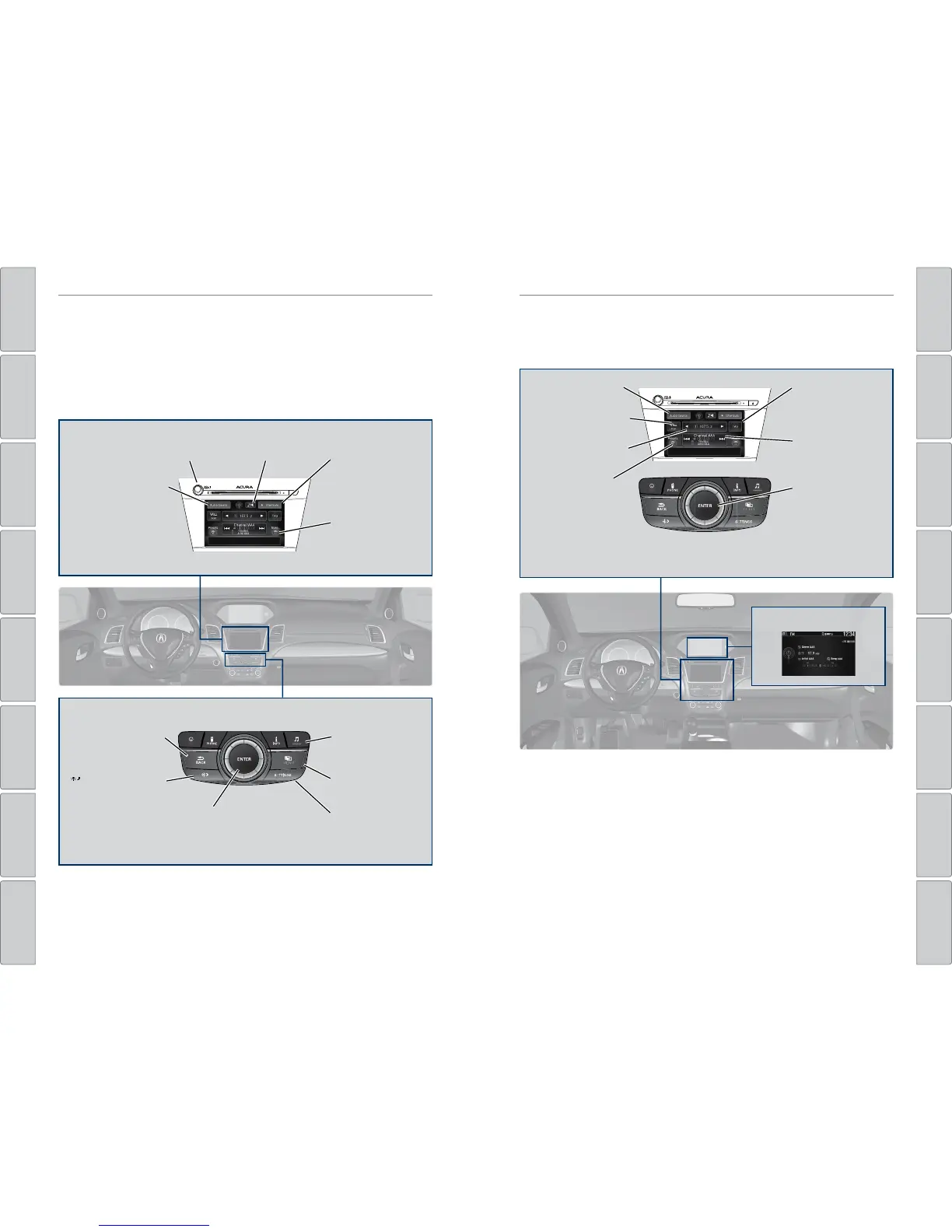60 | | 61
AUDIO AND CONNECTIVITYAUDIO AND CONNECTIVITY
TABLE OF
CONTENTS
INDEX
VISUAL INDEX
VOICE COMMAND
INDEX
SAFETY
INFORMATION
CLIENT
INFORMATION
INSTRUMENT
PANEL
SPECIFICATIONS
VEHICLE
CONTROLS
MAINTENANCE
AUDIO AND
CONNECTIVITY
HANDLING THE
UNEXPECTED
BLUETOOTH®
HANDSFREELINK®
DRIVING
ACURALINK®
NAVIGATION
Models with navigation
On-Demand Multi-Use Display™ (ODMD™)
Operate the audio system using either the touchscreen or dashboard buttons.
The functions shown here can be used with most audio sources. Refer to
subsequent audio pages for more specific functions. Options that appear depend on
the selected audio source.
Models with navigation
FM/AM Radio
Play FM or AM radio stations.
*if equipped
Power/
volume knob
More: Change screen
and sound settings,
or display menu
options.
Shortcuts (Audio
tab): Store or select
up to six AM, FM, or
SiriusXM stations or
HDD tracks.
Audio Source: Change
the audio source. Select
Edit Order to arrange
audio icons to your
preference.
ODMD controls
Sound: Adjust
sound settings.
NAV
MENU button:
Display menu items.
AUDIO button:
Display the audio
screen.
BACK button: Return
to the previous display.
Audio buttons
Interface dial (from the audio
screen): Move up, down, left, and
right. Rotate and press ENTER to
make selections in the upper display.
SETTINGS button:
Choose Audio
Settings.
button: Adjust the
upper screen brightness.
Presets: To store a
station, tune to the
desired station, select
Presets, and select
and hold the desired
preset number. Select
a preset station once
stored.
NAV
