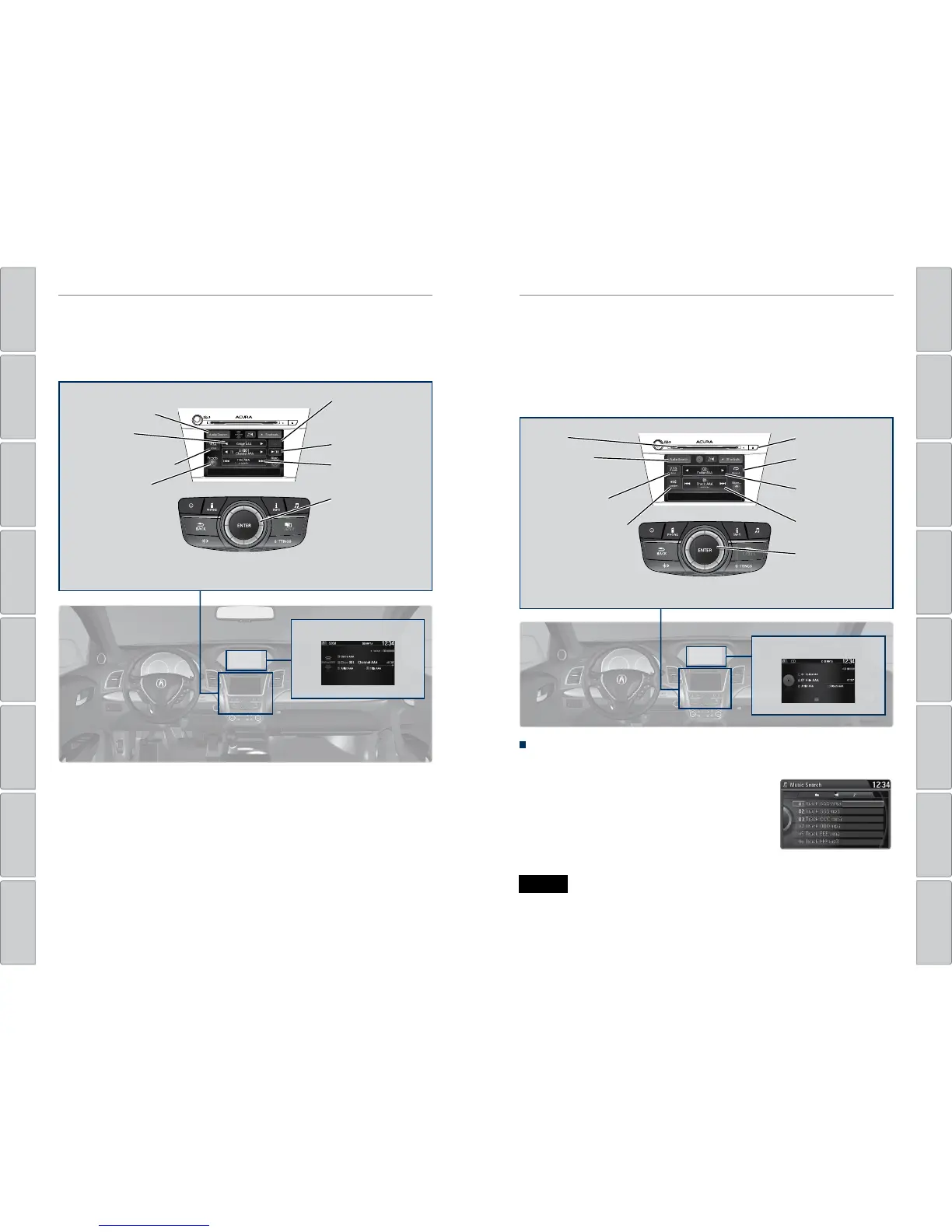62 | | 63
AUDIO AND CONNECTIVITYAUDIO AND CONNECTIVITY
TABLE OF
CONTENTS
INDEX
VISUAL INDEX
VOICE COMMAND
INDEX
SAFETY
INFORMATION
CLIENT
INFORMATION
INSTRUMENT
PANEL
SPECIFICATIONS
VEHICLE
CONTROLS
MAINTENANCE
AUDIO AND
CONNECTIVITY
HANDLING THE
UNEXPECTED
BLUETOOTH®
HANDSFREELINK®
DRIVING
ACURALINK®
NAVIGATION
Models with navigation
SiriusXM® Radio
Available on a subscription basis only. For more information or to subscribe, contact
your dealer, or visit www.siriusxm.com (U.S.) or www.siriusxm.ca (Canada).
Models with navigation
Compact Disc (CD) or USB Flash Drive
Insert a CD to begin playing. The audio system supports audio CDs, CD-Rs, and CD-
RWs in MP3, WMA, or AAC formats.
Connect your USB ash drive using the USB port (see page 50). The audio
system supports MP3, WMA, or AAC files.
Available in the U.S. and Canada, except Hawaii, Alaska, and Puerto Rico.
XM® is a registered trademark of Sirius XM Radio, Inc.
To learn about additional features—such as multi-channel preset, replay, or
SportsFlash—see your Navigation Manual on the Owner Information CD or visit
owners.acura.com (U.S.) or myacura.ca (Canada).
Do not use CDs with adhesive labels or insert a damaged CD. Inserting these types
of CDs may cause them to get stuck inside or damage the audio unit.
NOTICE
Searching for Music
Use the interface dial to search for tracks on the CD or USB.
1. From the audio screen, press MENU.
2. Select Music Search.
3. Select a search type (artist, album, track, etc.) or
folder.
4. Select the song you want to play.
Interface dial
(from the Audio
Screen): Select
from the category
list, channel list, and
presets in the upper
display.
Presets: To store a
station, tune to the
desired station, select
Presets, and select and
hold the desired preset
number. Select a preset
station once stored.
NAV
