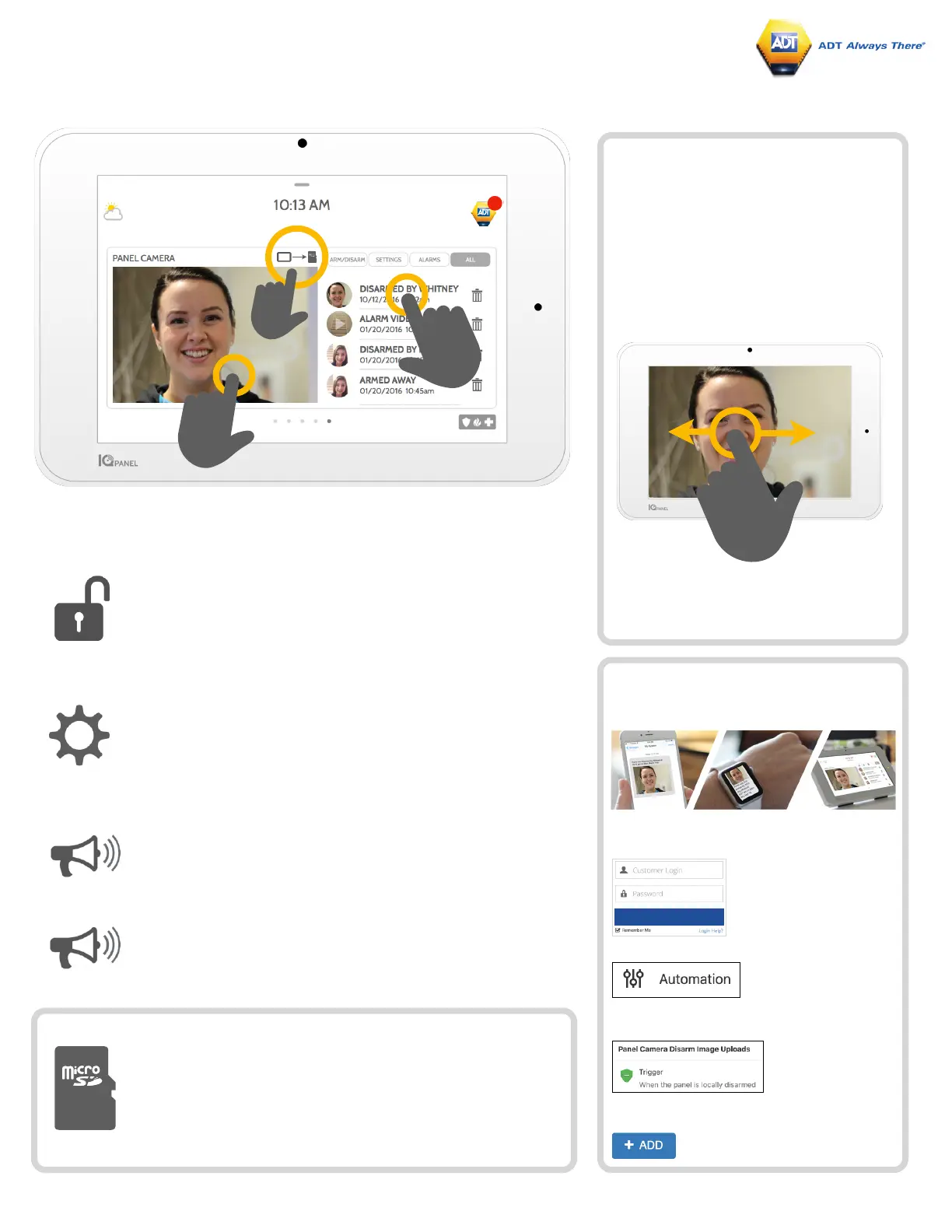USING YOUR SYSTEM: CAMERA
Camera Page
Your IQ Panel’s built in camera captures photos in a variety of situations:
Disarm Photos
When the panel is disarmed manually, the built in camera takes a
photograph and saves it in the “ARM/DISARM” section. These
photos are accompanied by the username of the individual who’s
code was used, the date, and the time.
Settings Photos
When someone attempts to access your panel settings with an
invalid code, the built in camera takes a photograph and saves it in
the “SETTINGS” section. These photos are accompanied by the
date and time.
Alarm Photos
When the alarm is triggered, the built in camera takes a photograph
and saves it in the “ALARMS” section.
1- View Photo
Touch a photo thumbnail on the right to
view it on the left.
2- Full Screen
Touch the photo on the left to view it
full screen. Touch it again to return to
the camera page.
Note: While viewing photos full screen
you can swipe left/right to view
additional photos
Go to your ADT Smart Services portal login in page.
You can access this from the adt.co.uk website
Existing Customers Tab.
Photos to your Phone using
ADT Smart Services
Note: For supplementary use only, not part of the Fire and Security system
Alarm Videos
When the alarm is triggered, the built in camera will record up to a 4
minute video clip. This video is stored locally on the panel only.
3- Saving Photos to a Micro SD Card
When a Micro SD card is inserted in the panel, an SD card icon
will appear. Tab that icon to see options that will allow you to
save your photos and videos to the SD card. You can select
individual photos and videos or choose to “Save All”. Once you
have selected your photos, select “Copy to SdCard”.
Then click “Edit” on the “Panel Camera Disarm Image
Uploads” section
Add Recipients to receive disarm photos to
smartphone.