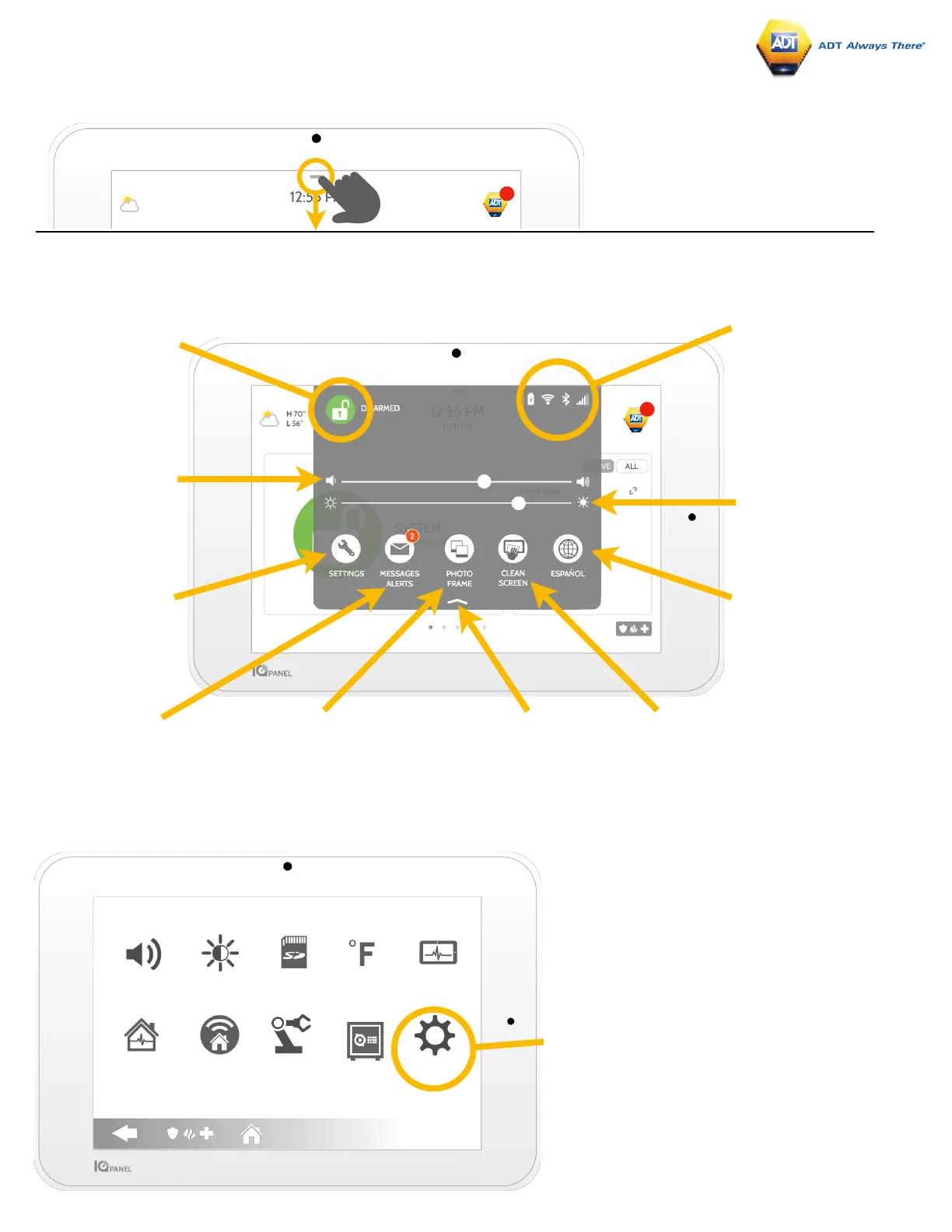USING YOUR SYSTEM: SETTINGS
Settings Tray
Access common settings by swiping down
from the top of the screen.
Security Status
See your panel’s
security status in the
upper right. Touch it
to go directly to the
security page
Battery & Radios
Touch an icon to get
more information
-Battery level
-Wi-Fi connection
-Bluetooth status
-LTE connection
Volume
Slide left/right to
adjust the panel voice
Brightness
Slide left/right to
adjust the screen
brightness
Settings
Touch to access the
full settings page.
From there you can
also access “Advanced
Settings” (which will
require a passcode)
Messages & Alerts
Touch to access the message
center including ADT’s contact
information, video tutorials, and
system messages
Photo Frame
Touch to access the photo
frame where you can
customize the panel’s
screensaver
Clean Screen
Disables the screen for 30 seconds
to allow you to clean it without
accidentally touching anything.
(Touch the “standby” button on the
side of the panel to cancel)
Language
Touch to change panel
language
Close Tray
Swipe up to close
the tray
Settings Page
From here you can adjust individual sound settings,
change your weather temperature from Fahrenheit
to Celsius, see the status of your security and
smart home devices, and more.
Advanced Settings
Only the Master code can access this area. From
here you can manage users, run system tests,
reboot your system, connect Bluetooth and Wi-Fi
and more.